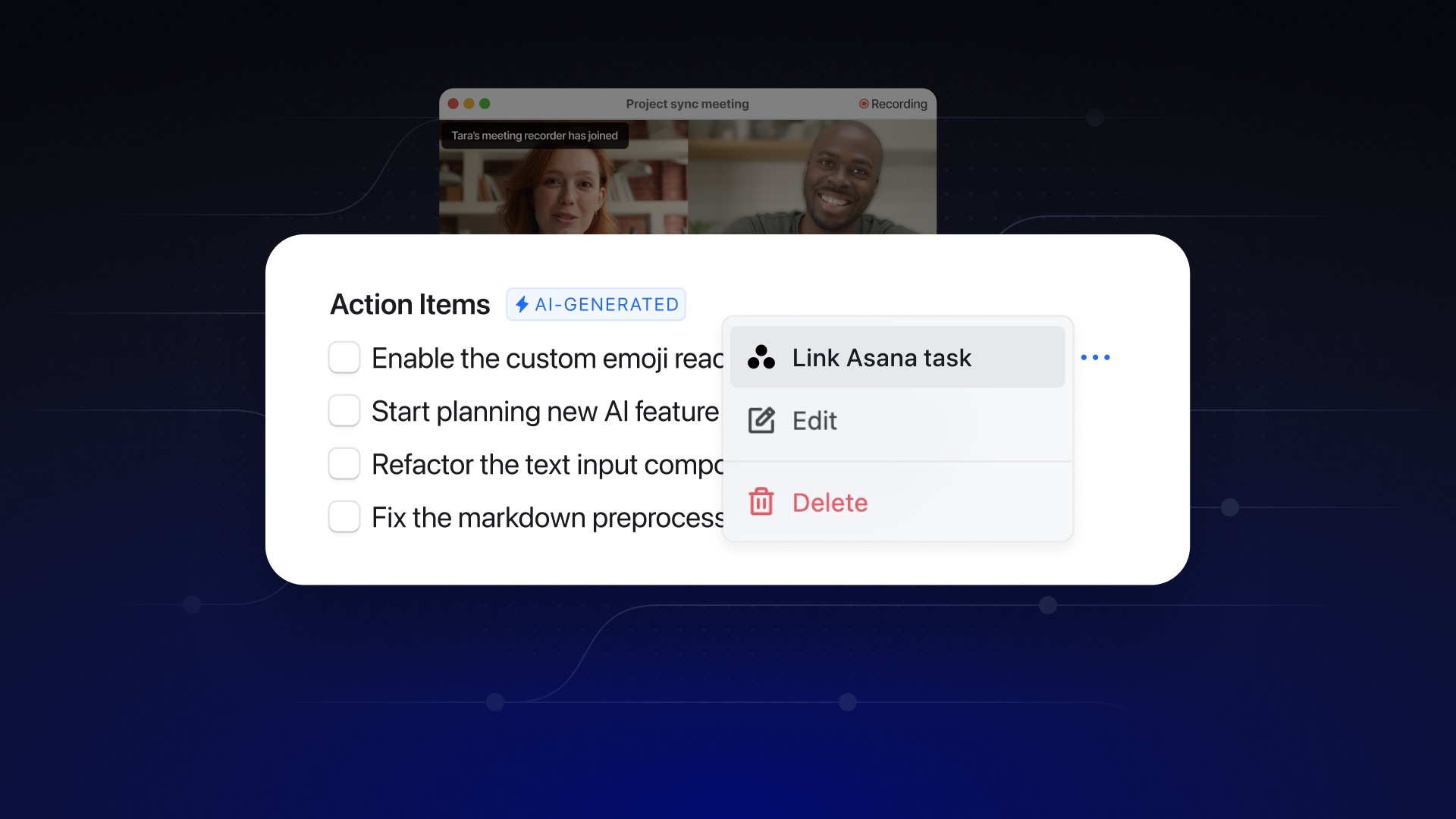
Link action items and Asana tasks with our new integration
Rewatch’s new Asana integration allows you to create or link Asana tasks with AI action items, and comments on Rewatch videos.
Now Asana users can have extra context for tasks originating from customer calls, meetings, bug reports, etc. — without digging through emails, meeting notes, or pings. Once linked, when an Asana task is completed, the Rewatch action item will automatically be completed too, and vice-versa.
Enjoy a smoother workflow from meetings to actionable tasks, and skip all the copy/paste shenanigans.
Learn how to set up our Asana integration or try Rewatch free today.
AI meeting notes templates: Customize your meeting notes automatically
Our new AI meeting notes templates enable teams to customize the AI-generated notes associated with each video. Users can choose from a set of “core” notes templates or can create templates that are tailored to fit their specific needs.
Previously, every video added to a Rewatch channel received the same AI-generated content: a recap paragraph and list of action items. This content alleviated the need to take meetings notes and provided a quick way to catch up on the video content. However, it often still left a lot of other questions unanswered particularly because different types of videos and meetings — project team updates, sales calls, company all-hands — need different types of questions answered.
Our custom templates let customers automatically surface AI-generated information based on the type of video or meeting, without having to write any prompts.
We’ve pre-built 7 AI notes templates for you:
📝 Team meeting: A recap of the meeting and a list of action items and follow-up tasks.
📞 Sales call: More information about your prospect, their needs, budget, decision process, and more.
👥 Customer check-in: Overview of the customer's experience with your product.
🔬 User research interview: Summary of the research participant and their product experience.
👔 Job interview: Recap of the job candidate's profile, key skills, and qualifications.
🚀 Project team update: Summary of the project's status, next steps, and current blockers or challenges.
🌐 Company all-hands: Overview of the key moments, an outline of major announcements, and list of questions asked.
Channel admins can modify these core templates by adding, removing, or re-ordering prompts. Channels on paid plans can also create new templates in addition to this core set.
How to change a video’s template:
There are three ways to adjust what template is utilized in your videos:
- Automations: Using automations is the quickest way to set a notes template for large batches of videos. Already using an automation to record all Sales calls? You now can add the Sales Call notes template as part of your automation.
- Meeting settings: For meeting recordings that are not being automated, customers can also choose to set the notes templates via their meeting settings. For a recurring meeting, this setting will also change all future instances of the meeting. Or you can build a new automation.
- Video settings: Video owners can also change the template for an individual video via that video’s settings.
Visit our help center to learn more about using AI note templates, or try Rewatch free today.
Other improvements
-
For all Rewatchers:
- Meeting participants are now automatically tagged in the recording
- The Channel home page now displays a list of user’s upcoming meetings
- Notifications are now enabled for completing action items
- Multiple improvements to the Rewatch meeting recording flow, including enhanced notifications for recording consent
- Animated GIFs can now be added to video comments
- Clips can be downloaded — in addition to being shareable by link and embed
-
For Rewatch Channel Admins:
- Channels on Team plans can now change their billing cycle
- Admins can adjust Channel-level permissions controlling who can download videos
Link action items and issues with our new Linear integration
Rewatch’s new Linear integration allows you to create or link Linear issues with AI action items, and comments on Rewatch videos.
Linear users now have context for the feedback or details surrounding the action item and can click back to the video for full context — without digging through emails, meeting notes, or pings. Once linked, when a Linear issue is completed, the Rewatch action item will automatically be completed too, and vice-versa.
Instead of manually copy/pasting between platforms, our integration allows you to connect in a couple clicks, then stay in sync automatically. This streamlines project communication for Linear users, while ensuring teammates get full context from bug report videos for engineering issues, work-in-progress calls, customer feedback meetings, and async comments on videos that mention product improvements, bugs, and more.
Learn how to set up our Linear integration or try Rewatch free today.
Enhance your screen recording experience with macOS Screen Recorder v2.4
We’re excited to announce a significant update to the macOS Screen Recorder, bringing you v2.4, designed to ensure professional quality screen recording with ease and efficiency.
Key features of the macOS Screen Recorder v2.4:
🎯 Selective window recording: Now, choose a specific window for recording. When selected, only this window, along with your camera feed, will be captured, ensuring a focused and clean recording every time.
🎬 Customizable backdrops and padding: Add a touch of professionalism to your recordings with customizable backdrops. Whether you’re in window mode or fullscreen, you can now add additional padding for a sleeker look, or hide desktop icons to maintain a distraction-free background.
🧰 Redesigned toolbar and larger camera view: With our completely redesigned toolbar, navigation and feature access is more intuitive. Plus, with the new larger camera size option, your presence in videos is clearer and more engaging.
With this update, our Screen Recorder integrates seamlessly into your existing workflow. Unlike other screen recording tools, our solution simplifies your workflow without compromising on quality. Record, refine, and upload directly to Rewatch, all in one fluid motion with no need for additional apps or post-processing steps
And, as always, Screen Recorder users can harness the amazing AI benefits of our AI meeting assistant and video hub. Instant video summaries? Yep. Transcriptions? You got it. Searchable, shareable, and ready for collaboration by your whole team? Always.
Link action items and issues with our new GitHub integration
Rewatch’s newly expanded GitHub integration enables new workflows around issue tracking and project management. Users can effortlessly create or link GitHub issues to action items captured by Rewatch’s AI meeting assistant, or to async comments on Rewatch videos.
GitHub users now have context for the feedback or details surrounding the action item and can click back to the video for the full context — without digging through emails, meeting notes, or pings. Once linked, when a GitHub issue is closed, the Rewatch action item will automatically be marked as complete, and vice-versa.
Instead of manually copying and pasting information between platforms, this integration allows you to connect in a couple clicks, then stay in sync automatically. This streamlines project management for GitHub users, while ensuring teammates get full context from bug report videos for engineering issues, work-in-progress calls, customer feedback meetings, and async comments on videos that mention product improvements, bugs, and more.
Learn more about Rewatch's GitHub integration, visit our GitHub marketplace listing, or try Rewatch free today.
Other improvements
- Playback speed memory: When you change your playback speed on a video, Rewatch will maintain the selected playback speed on all videos.
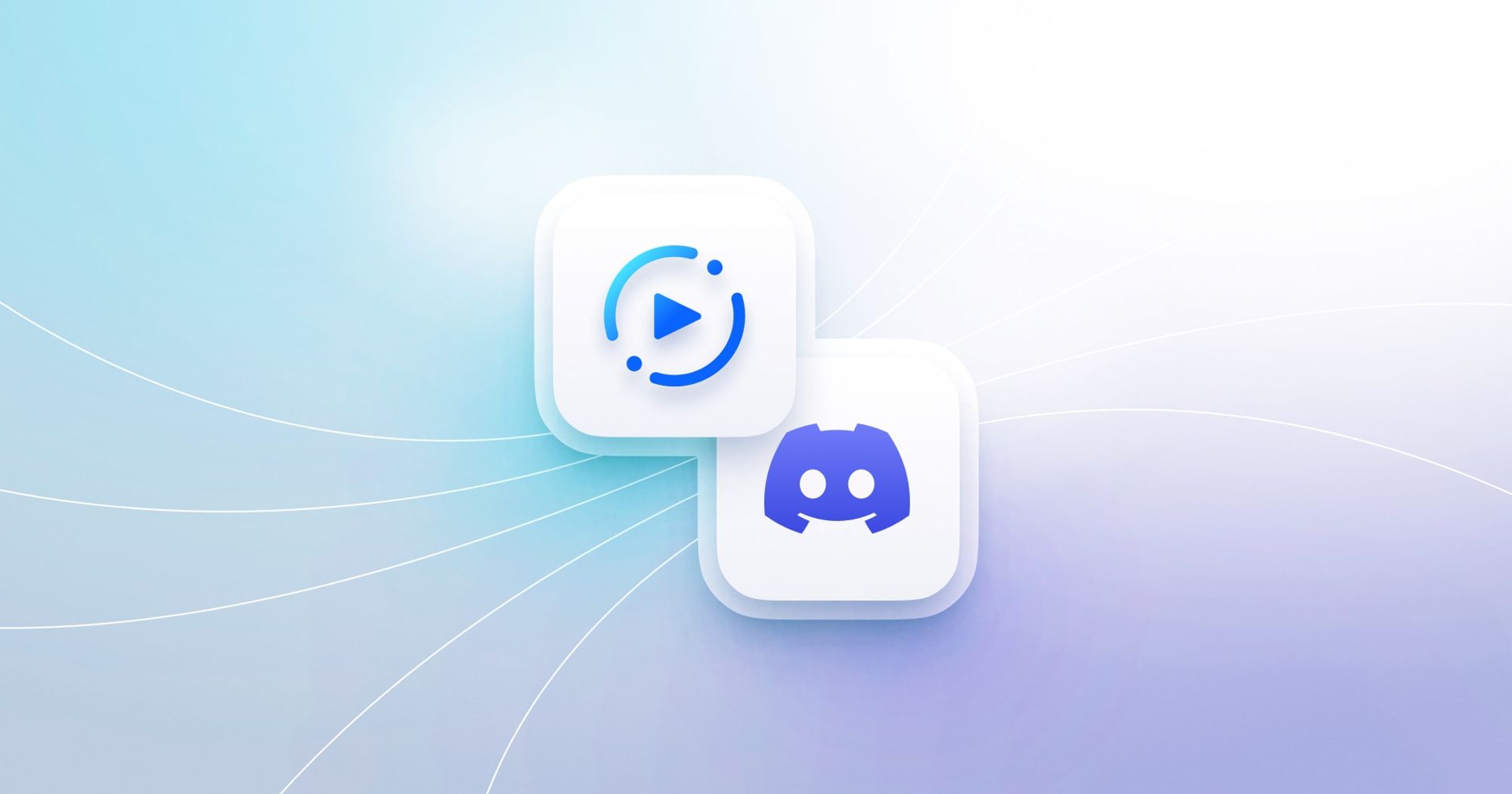
Get notified in Discord about new Rewatch videos and comments
Our new Discord integration makes it seamless to stay informed about new team activity in Rewatch.
Once your Discord account is connected to Rewatch, team members can share videos in Discord and see the preview thumbnail and AI-powered recap; subscribe directly to Collections and Series; and connect Collections to specific Discord channels.
This new integration continues our goal of bringing the power of Rewatch to users’ favorite collaboration tools. By putting notifications directly in these platforms, Rewatch users can spend less time manually sharing information and more time getting real work done.
Learn more about our Discord integration and other integrations.
Updated Slack integration
The Discord integration mimics the functionality of our Slack integration, which has also undergone enhancements. Users can subscribe to any Collection or Series from within Slack — rather than entering the Rewatch platform.
We’ve also added these slash commands:
/rewatch subscribeSubscribes the Slack channel to a Collection or Series./rewatch unsubscribeDisplays connected collections and series and allows you to unsubscribe./rewatch subscribe allSubscribes the Slack channel to all Rewatch activity./rewatch settingsAdjust notification preferences and view connected collections and series.
Learn more about our Slack integration.
Unlock a better experience with Rewatch's video page redesign
The home page is the hub of the Rewatch platform. But the page where you actually watch a video? That’s the heart of your experience. We’ve redesigned video pages to make it easier for users to engage with videos and to collaborate with teammates.
If you watch the video above, or head to one of your own, you’ll immediately see these changes. Before, reading AI-generated notes, the video transcript, or comments/highlights meant a lot of scrolling up and down the page to find what you were looking for. Now, all of the important details you need are visible on your screen, at one time. Plus, we’ve built in more ways to navigate that content.
Here are a few of our favorite new details:
- Simplified view for timeline-based content. AI-generated key moments now live directly under the video to the right of other content, like comments and the transcript, making all three sections visible at once. This makes the timeline-based information more useful.
- Dedicated content section. Notes, comments, the transcription, and video settings now live in a dedicated section next to the video. You can easily switch between tabs to access the details you need and view alongside the video and summary items.
- A single space for comments and discussions. Since the comments are part of the dedicated content section, all of your discussions are in a single aggregated spot. This makes it easy to catch up on different threads, while also cutting down on duplicate conversations that could easily happen with the previous UI.
- Sticky content navigation bar. A bonus we love: the content section’s nav bar is sticky. Scroll through the transcript or comments, and the nav bar stays with you so you can easily hop over to another section at any time.
- New ways to comment. Add a comment from the transcript, from the video, or directly in the comment section. The comments will stay time-stamped, no matter how you engage.
- Automatic transcript scroll. By default, the transcript now scrolls in tandem with the video. If you scroll to a different timestamp than the video, a “jump to current position” button will pop up so you can easily get back in-time.
Other improvements
- Rename your Rewatch recorder. You can now control what name appears when the recorder joins calls on your behalf.
- Access your Collections more easily. Filter with a Collections-only search. View by Grid or List. Sort alphabetically, by created date, or by updated date.
- New engagement metrics track people who not only visited a page, but also interacted with it or showed signs of reading as an alternative to playing the video.
Today's update is also a major step towards upcoming Product advancements. If you’re interested in being the first to know about those, you can sign up here. We have a lot in the works that we’re excited to share!
Automations for Recording, Sharing, and Privacy
We obsess over meetings at Rewatch: how to make meetings more productive, how to focus better when we’re in a meeting, and, of course, how to eliminate meetings. Our newest update was built to address each of these questions: automations allow you to, well, automate which meetings are recorded and what happens to the recording afterwards.
Previously, you had to manually share and/or publish each meeting recording to individual channels. Now, you can automatically record meetings, then selectively publish, add to collections, and share with invitees, all according to rules you create.
Automations are composed of Filters & Actions
Filters determine which meetings are affected. You’re able to filter meetings by:
- Meeting title: Including exact matches, and the presence or absence of specific words
- Invitees: Target meetings with people internal or external to your organization
- Organizer: Target just the meetings you create, or those created by others
Actions are what will happen after your meeting is recorded. You can automate the following processes:
- Visibility: Control meeting privacy
- Add to a collection: Send videos to the right collections
- Share with invitees: Send invitees, including those who could not make it, a recap + access to the recording.
Once you’ve created an automation (or automations!), each of your upcoming meetings will be automatically filtered and processed based on the rules you established.
Automations are easy to stop & pause
You can always override or disable automations for specific meetings when they’re an exception to the rule. Additionally, channel admins can create automations and distribute them to the entire channel or specific groups of people.
Automations save users even more time
Customers will save time by not having to manually distribute each meeting they record. Similarly, invitees, stakeholders, or anyone else who may need info on reoccurring meetings will benefit from meetings being more consistently shared and distributed without reminding hosts to record and share.
How you’ll want to use Automations
📈Sales team trainings: Sales leaders regularly tell us how it’s impossible to get their reps to add extra workflow steps to their calls. With this update, a single automation can record all the team’s external sales calls and publish them to a collection where their leader can view and coach as needed — without sales reps forgetting to record or share the bad calls. Watch a how-to →
🎥Record everything - For high-transparency cultures, like Ray Dalio popularized, a single automation can handle recording and publishing all internal meetings by default. This is a true set-it-and-forget-it workflow. Watch a how-to →
👥Highly effective 1:1s - Make sure all your 1:1s are recorded, kept private, and immediately available to both attendees. Not only will managers and reports be more aligned, but Rewatch’s AI-generated action items will serve as true to-do lists. Watch a how-to →
💬Timely internal communications - Comms teams can automatically funnel broad-interest recordings to predefined and structured collections within their organization.
Automated Meeting Recaps
We recently released an update to help your team make meetings more productive, even after they end: automated meeting recaps.
When a meeting is recorded by Rewatch – whether it's held on Zoom, Google Meet, or MS Teams – a recap email is automatically sent to all invitees as soon the meeting ends.
Recap emails include an AI-generated summary and a link to the meeting recording. With recaps, team members can confidently skip meetings knowing that they will automatically get what is needed to stay in the loop. If something stands out in the summary, it only takes one click from the inbox to watch the full video or the meeting highlights, review action items and a timestamped summary, or read the meeting transcript. It’s just as easy to start a conversation with teammates through comments.
This is more than just a meeting recap. It’s a fully automated way for teams to stay aligned, collaborate — especially with our Slack integration — save time, and never forget a minute of a meeting.
Control who receives the recap
By default, meeting recaps are sent to all internal invitees (anybody with a matching email address). Meeting owners can adjust this by going to their meeting settings and selecting who should receive meeting recap emails.
Video visibility and permissions
The meeting recording will be automatically shared with everybody who receives a recap. This means that meeting owners can still keep their videos unpublished or private, while still giving access to the folks who were involved in the meeting.
Other fixes and improvements
- Google Calendar can now be connected for all team members by a channel admin
- Series video thumbnails can now be customized by the video's owner
- Updated our Slack notifications to include AI-generated content
- Updated the sort order of notifications to sort chronologically
- Added ability to edit the an AI-generated action item's assignee name
- Added the channel open signup link to the "Invite people" modal for admins
- Added collection-related activity to the channel audit logs
- Removed a restriction that disabled AI-generated notes for short videos
- Modal windows can now be closed when clicking outside of the window area
- Fixed an issue that blocked channel admins from sharing clips they don't own
- Fixed an issue with how Safari was handling fonts in some form elements
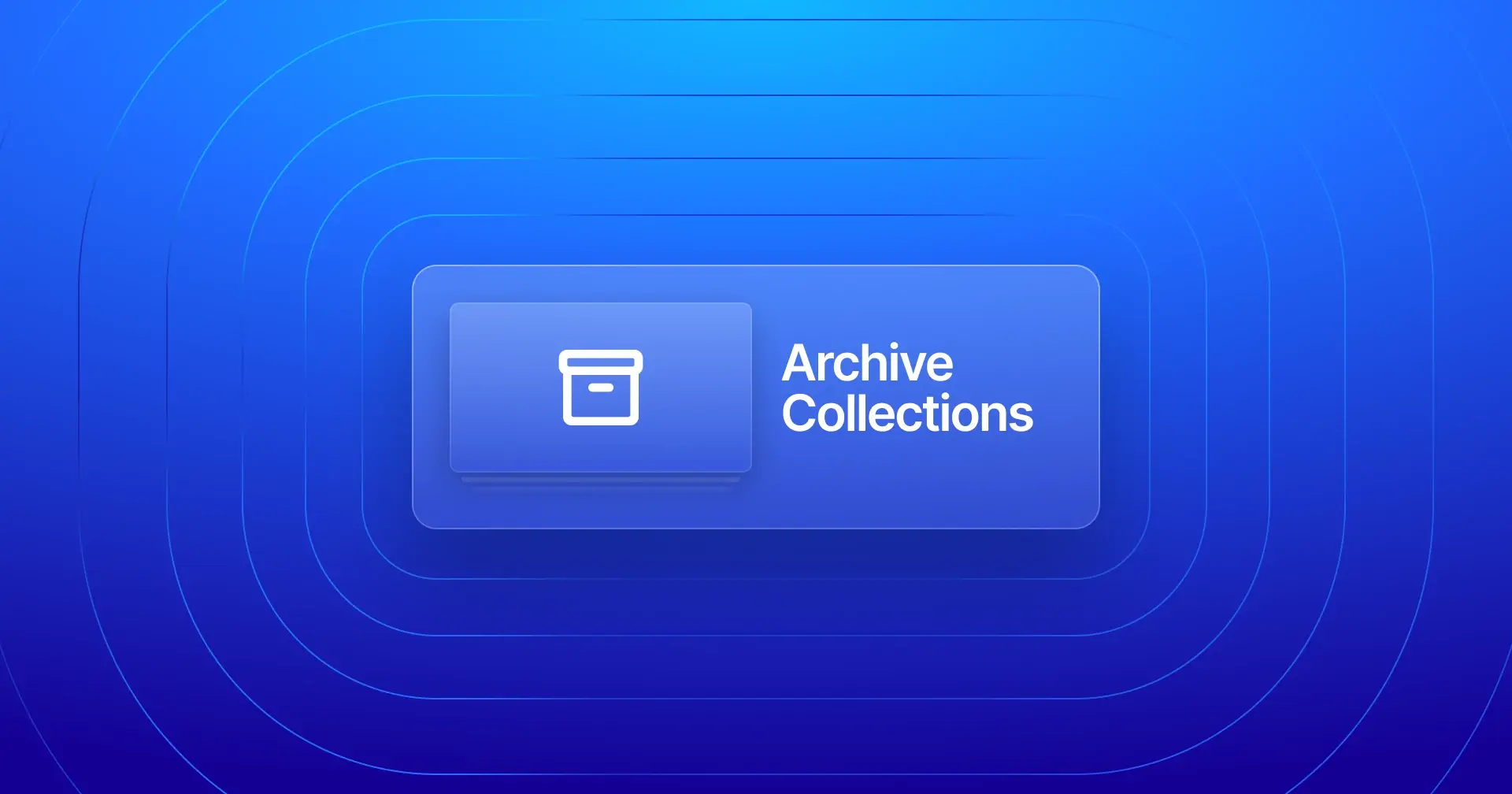
Collection and Series Archiving
We’re making it easier to organize your content and make space for new creations with our latest update. Say goodbye to cluttered collections and hello to streamlined organization.
Archiving Collections
When you no longer need a collection, you can archive it to declutter your workspace. Archiving a collection archives the entire stack of collections, so any sub-collections will also be archived. If you need to access an archived collection, you can quickly unarchive it. This will restore the collection to your channel, complete with the permissions and sub-collections intact.
Archiving Series
Similarly, when a series has run its course, you can archive it to make room for new content. Archiving a series will preserve all of the videos in the series, so you can always unarchive the series if you need to bring it back.
Other fixes and improvements
- Improved modal performance, transitions, and presentation
- Adds the ability to select or upload custom thumbnails for Series videos
- Added Miro, Word, Powerpoint, Excel, and OneNote attachment support
- Fixed a layout issue on the video page
- Improved the AI summary prompts UI
- Improved the reliability of meeting bots
- Fixed a layout issue on the homepage