Pre-Meeting Recording Links
You can now share links to your meeting recordings even before the meeting takes place. Just head to your meetings page and find the "Copy video link" button for any upcoming meetings that you own.

Accessing the link before a meeting means you no longer have to wait until your meeting is over to share the recording. Now, you can provide the link in advance, ensuring everyone has access as soon as the meeting concludes. (Tip: add it to the meeting invite to make sure all attendees have access.)
The link will navigate to a page that shows the scheduled meeting time and will automatically update with the recording once the meeting is completed. This streamlines the process of distributing meeting content, ensuring your team stays informed and connected effortlessly. Try it out today!
Refining Features: Changes to the Queue and Likes
As we continue to evolve and improve Rewatch, we regularly reassess our past features. Recently, we made some updates to the queue and likes to better support your workflows.
The "Queue" is now "Saved for later"
The term "Queue" suggests that you might sit back and watch several meeting recordings and other videos consecutively. This almost never happens. To better reflect its true purpose, we’ve renamed this section "Saved for later." This section is intended for bookmarking content that you want to quickly reference later on.
Any videos previously in your queue are now available on the "Saved for Later" page.
Liking a video has been removed
To enhance your experience, we've removed the ability to like videos. This feature never quite served a significant purpose, and felt especially unnecessary after we introduced timestamped emoji-based reactions. Farewell, likes!
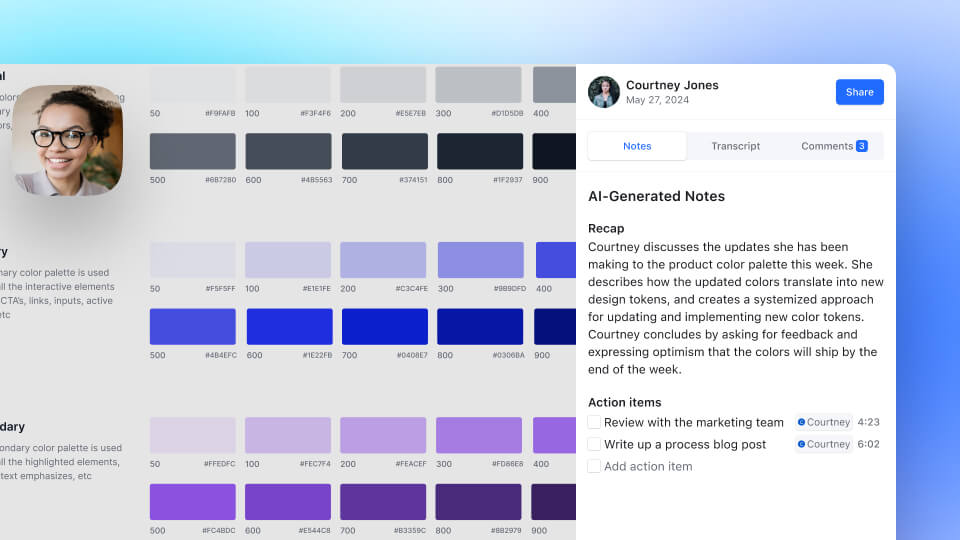
AI-generated content for clips and series videos
Rewatch now creates AI-generated content for clips and series videos. This means that no matter how your create content on Rewatch, you can now enjoy the same customizable AI content (via your AI notes templates). What’s more, the AI-generated recaps will also appear in your clip- and series-related notifications, enabling your viewers to quickly get the gist of your video.
This content will generate automatically for all new clips and series videos. To generate AI content for older videos, head to the video and click the “Generate” content button on the Overview tab.
Fixes and Improvements
- Added replies and playable timestamps to series video comments
- Improved the web accessibility of tabbed navigation across the app
- Improved the performance of paginated lists
- Fixed a bug that hid reactions when videos were full screen
The Rewatch platform home page has an all-new look
The Rewatch platform homepage has been redesigned to put the most relevant and current content front and center. The new design highlights content that is important specifically to you — not your team or your boss — and also ensures you can more easily navigate the rest. These are the changes you’ll see:
- Your unique content is prioritized The first section of videos — aptly named ‘For you’ — features each user’s most recent videos. These can include videos you’re tagged in, videos shared directly with you, videos where you’ve been mentioned in a comment, and any videos associated with your keyword or collection subscriptions. Above the video’s thumbnail, you’ll see a small tag that tells you why the video is displayed.
- Videos and Collections have a different look Before, every item on the homepage was displayed the same. That made it hard to find items since nothing stood out. Now, each section has a unique format, making it easier to scan the page.
- The sidebar is better organized The Rewatch product has evolved since our last homepage revamp, and the new sidebar reflects this. Users can quickly access the platform homepage, meetings, and notifications from the top of the sidebar. Below this are collapsible sections including ‘Videos,’ which houses the different styles of organization, like Collections, tags, Series, and your watch history, and more. Series and tags were previously accessed via the homepage itself.
- Easily pin Collections to new channels Admins of new channels will see suggested Collections to pin on the homepage. This is a helpful reminder to Admins to provide more organization to their team and highlight the the most important content.
Rewatch is a powerful knowledge management system for our customers. Content navigation is a big factor in creating a knowledge hub, and we think these updates will make yours even more useful.
Other improvements
-
For all Rewatchers:
- Improved the performance and UI of the video trimmer/clipper
- Improved the HubSpot API to sync with meeting notes templates
- Improved how Rewatch handles speaker attribution for transcripts of single-speaker videos
- Improved the load time and performance of collection pages
- Improved how Rewatch communicates the status of video upload errors
- Added in-app notifications for when Clips are ready
-
For Rewatch Channel Admins:
- Improved how Channels can define which email domains are considered internal
- Improve how Rewatch handles group automations after a group is deleted
Introducing the new ROI analytics dashboard
We are thrilled to announce an exciting new update to our Rewatch analytics: the launch of the ROI analytics dashboard.
These new analytics provide Enterprise Admins with deeper insights into their team’s video consumption, efficiency gains, and the substantial cost savings achieved through the platform.
Below are the new features available in this update:
Time saved by watching meeting recordings
Our new "Watch Later Savings" metric reveals the amount of time saved by watching videos at an accelerated speed rather than attending the meeting live, enhancing efficiency across the board.
Time saved by AI summaries and AI transcripts
This metric calculates the time saved by utilizing AI-driven summaries and transcripts for quicker content absorption.
Average cost savings
Input your team’s average salary, and our advanced ROI calculator will generate personalized insights into the cost savings through efficient content consumption practices.
Total video minutes watched
Track the total minutes of video content consumed across your channel. This metric offers insights into overall engagement and the extent of video interaction.
Average video playback speed
Discover the average speed at which videos are watched, enabling an understanding of user preferences for content consumption pace.
Percentage of channel members utilizing automatic recording
Gain visibility into the adoption rate of automatic meeting recordings, a feature that significantly contributes to comprehensive content capture.
Video time compression with Rewatch AI
A visual showcases how Rewatch AI compresses the time you dedicate to meetings, by comparing the total minutes of video you have on your channel with the average time it takes to read transcripts and meeting recaps for that same amount of content.
Async collaboration metrics
Assess async collaboration through metrics on async video uploads, conversation engagement, and search inquiries, painting a complete picture of your Channel’s remote collaboration trends.
Most popular videos
Identify the top videos within your channel — with specs on engagements, views, and actual playback — enabling content optimization and strategic planning.
These updates will not only enhance users’ understanding of content engagement, but also empower teams to leverage video content for maximum benefit.
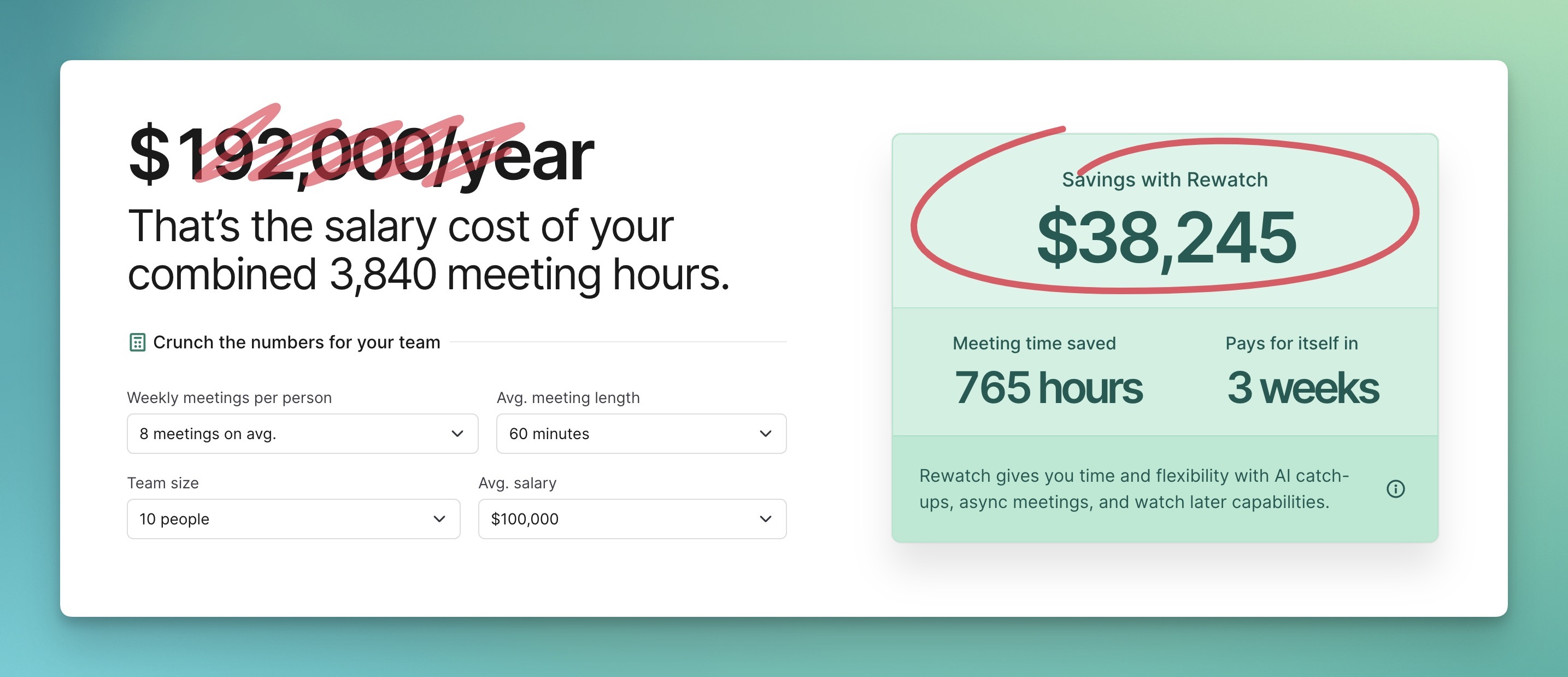
ROI calculator, available to everyone
Not an Enterprise Admin? You can get a taste of these analytics with our new on-site ROI calculator. Or, reach out to upgrade your account.
Add & access speaker notes that will stay invisible in your final video
We're excited to announce a powerful new feature to our screen recorder: speaker notes! This handy tool allows you to add and access notes in a floating notepad that remains invisible in your final recording.
Recording yourself can be daunting, especially when you have to remember specific details you need to cover. With speaker notes, the process becomes less intimidating. You can maintain eye contact and deliver an uninterrupted speech — like having a teleprompter right within your tool suite — for easy, accurate videos, like:
🗣️ Feedback: Prepare your notes to discuss, then effortlessly capture your thoughts in a feedback video.
🖥️ Product demos: Strategically lay out demo talking points, turn on the recorder, and present without hesitation.
📊 Data-driven discussions: Keep important data close, avoiding the disruption of searching through emails or documents while recording.
How it works
Click the note icon on the recorder toolbar to open the speaker notes window. Jot down the important topics, facts, and figures that will guide your recording. With the notes in a floating window, you can position them conveniently on your screen. As you record, they remain visible only to you.
Ready to try it out? Record a video with our Mac or Windows app today.
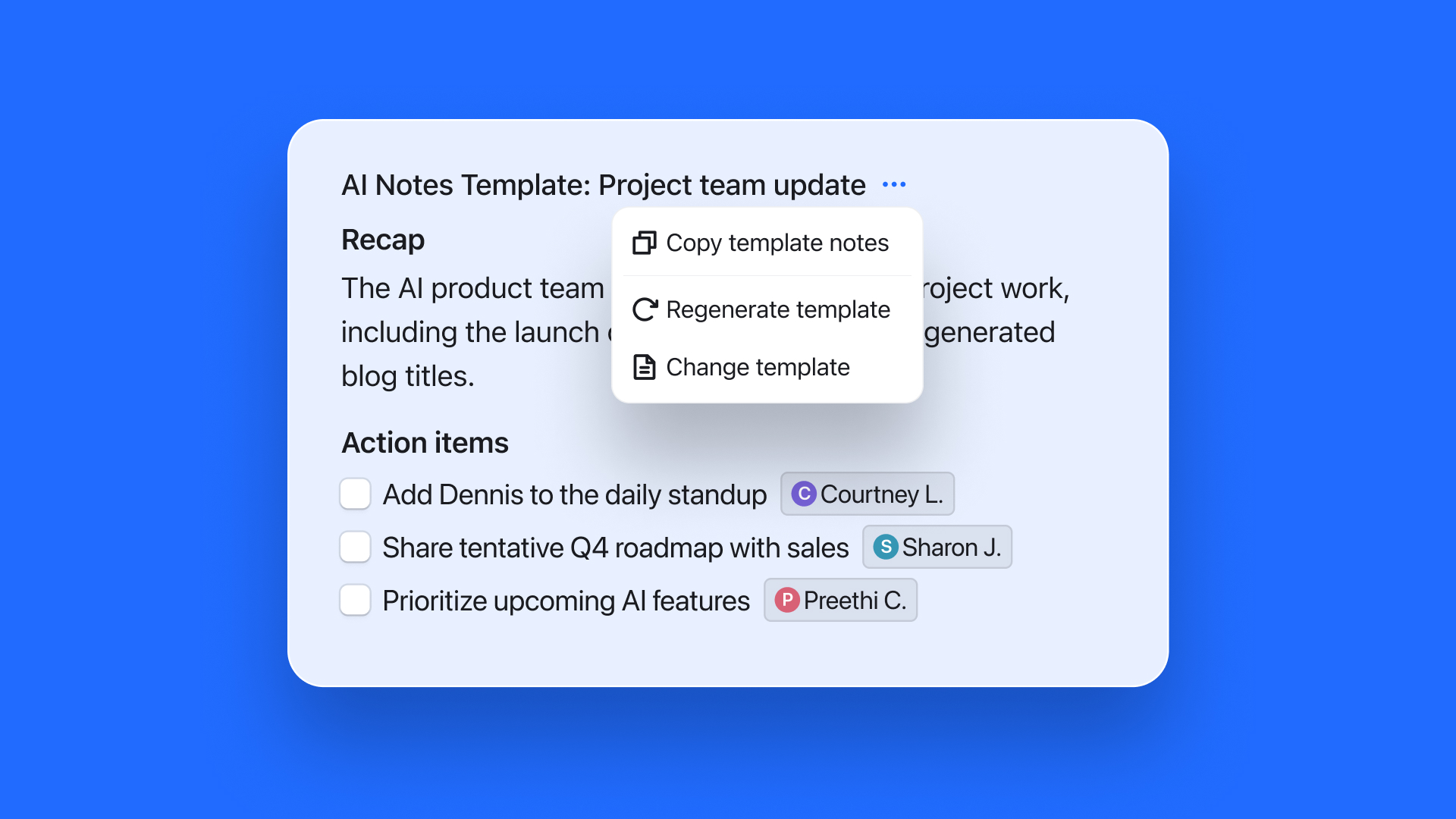
Copy all AI-generated notes
You can now copy all of a video’s AI-generated notes in a single click. Just use the “Copy all notes” button in the section header to copy a nicely-formatted version of the template’s notes.
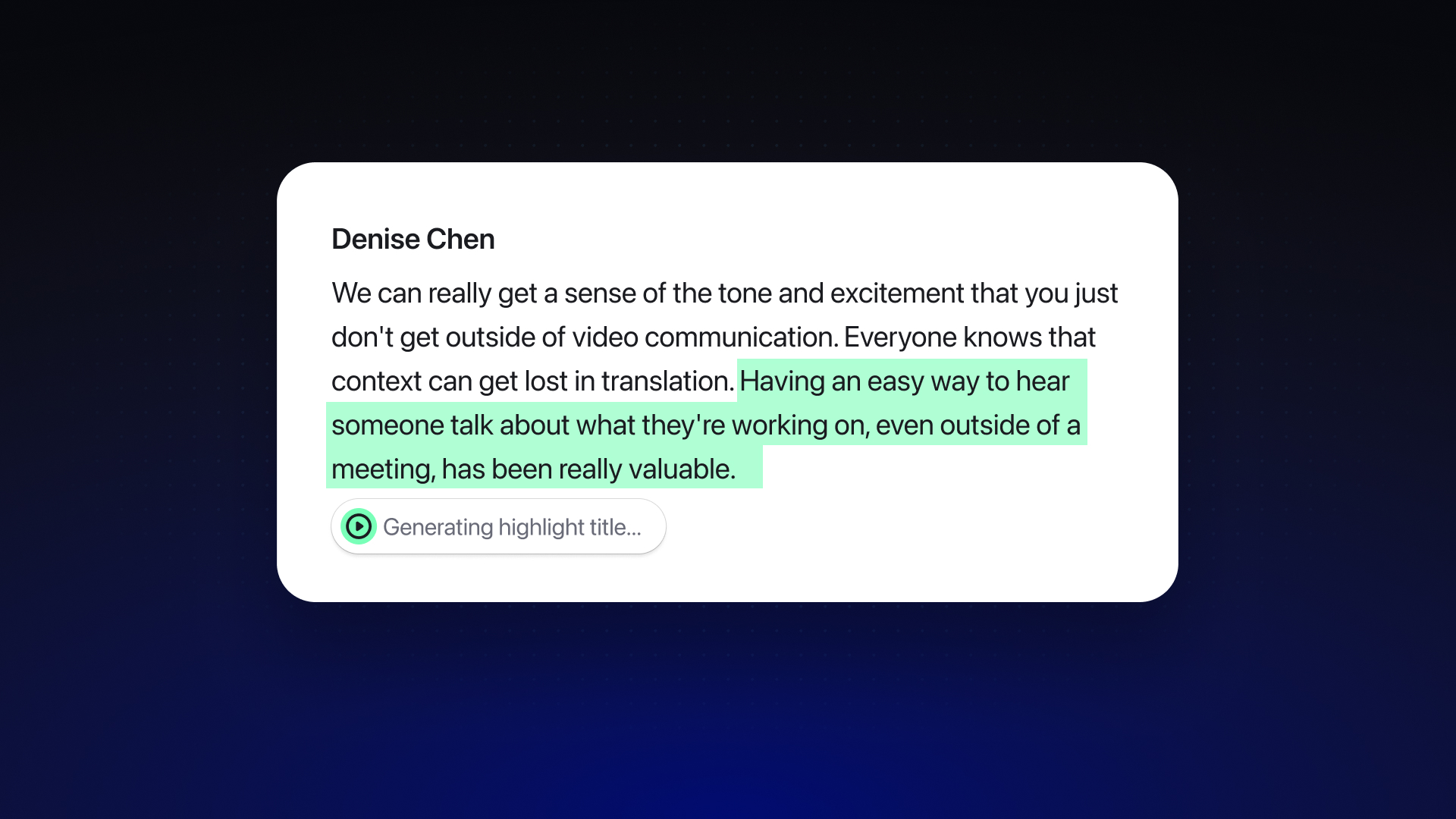
AI-generated titles for video highlights
When you add a highlight to a video, Rewatch now automatically adds an AI-generated title that summarizes the text you’ve highlighted. This small but helpful enhancement saves you a step in the process and makes it easier for others to scan through a video’s highlights.
Like our other AI-generated content, highlight titles can be regenerated and edited. You can even generate titles for older highlights.
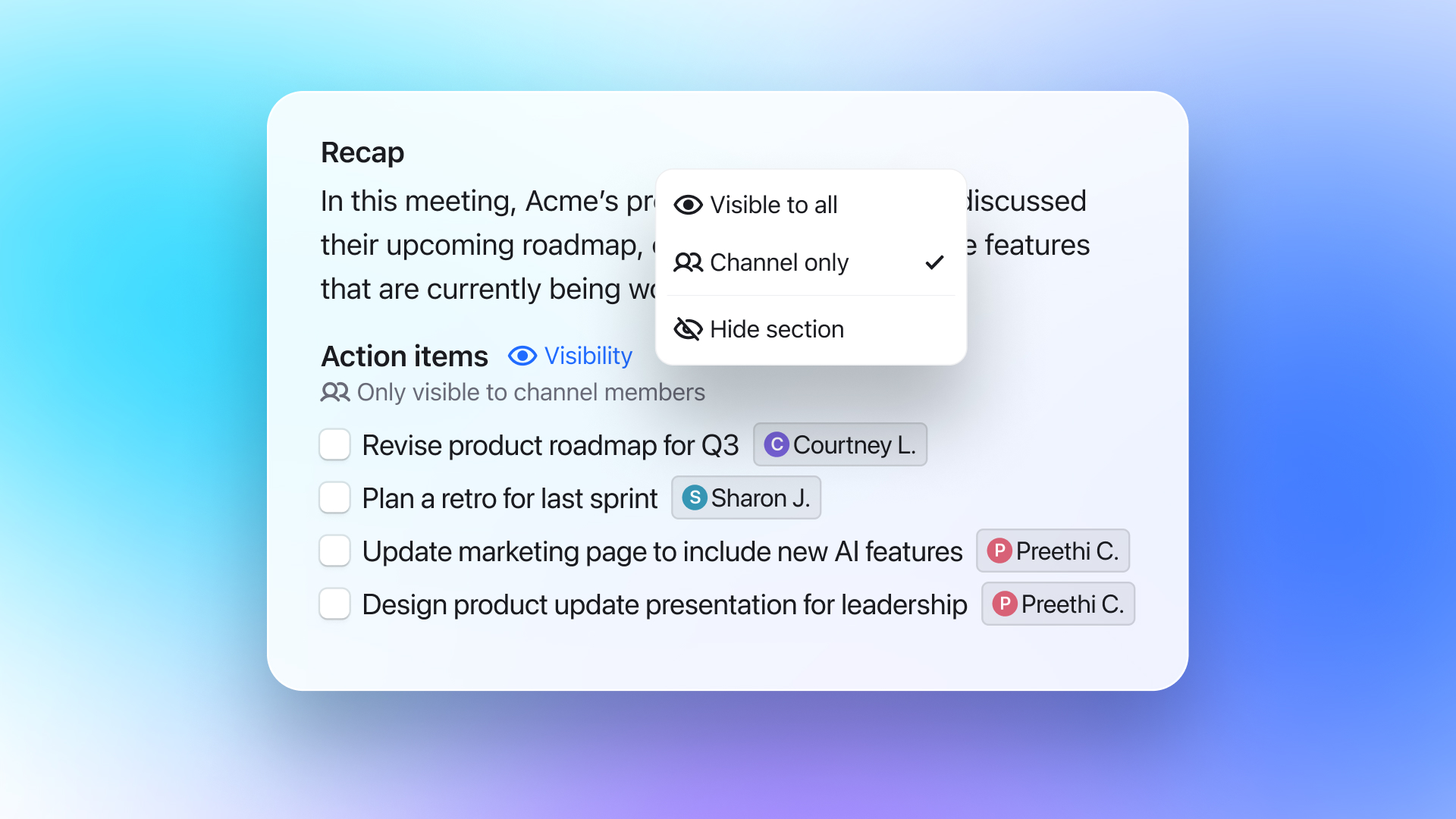
Control who can view your video's AI-generated content
We’ve enhanced our content visibility settings to give you more control over which viewers can see what AI-generated content. Each section of content can now be set to one of three visibility options:
- Visible to all: Anybody with access to the video can view
- Channel only: Only channel members (including guests) can view
- Hidden: Not visible to anybody
This is helpful for when you want to share a video with external viewers, but don’t want them to see content or notes meant only for your team. It’s also a great way to hide unnecessary content to let your viewers focus on what’s most important.
Note that the default visibility of AI-generated content may have set in the AI notes template your video is using, and that any changes made for a video’s content will not affect the template’s settings.
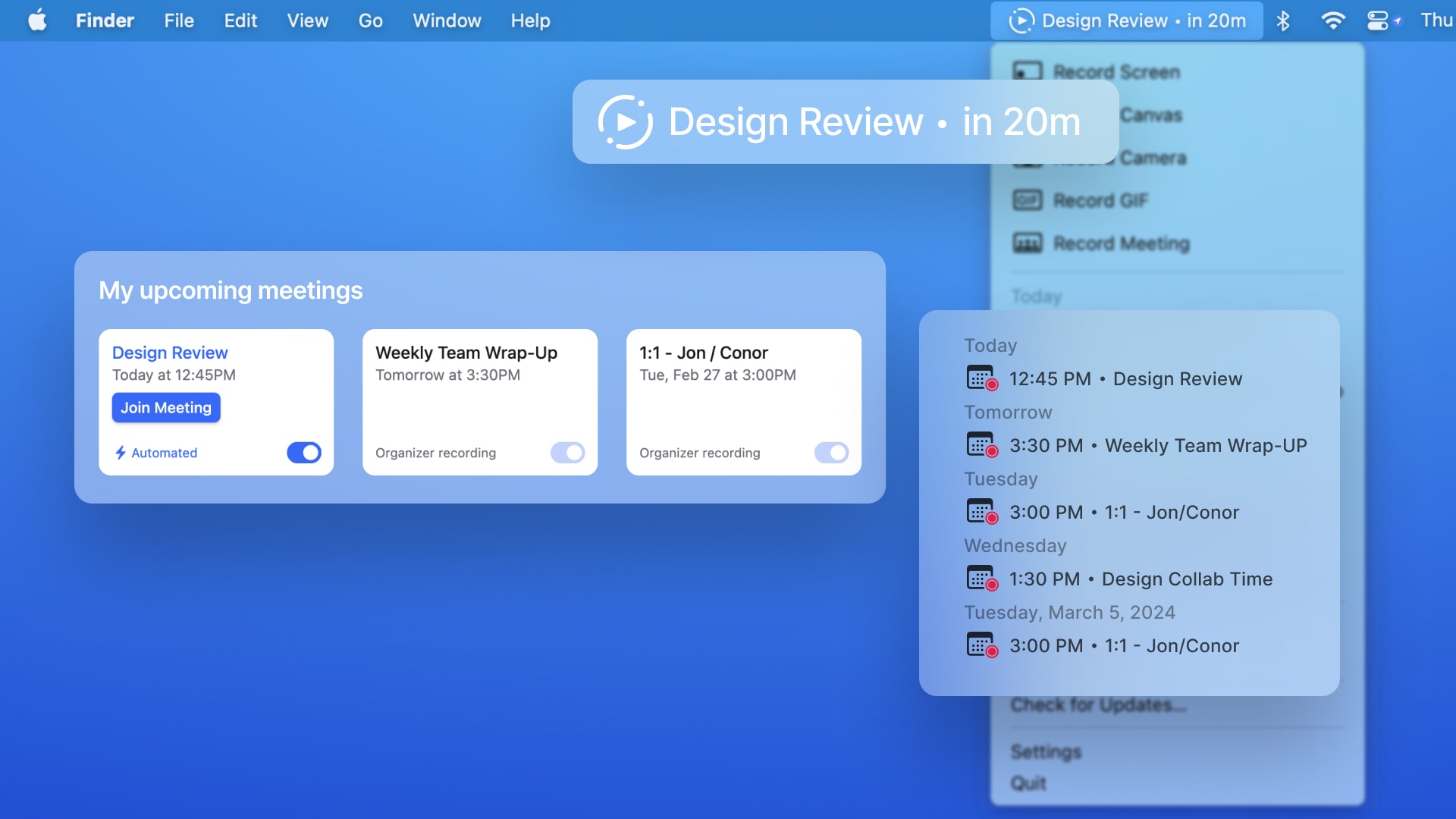
See upcoming meetings with the updated desktop app
Our latest update to the MacOS screen recorder includes a quick-access mini-calendar for your upcoming meetings. Now, your next meeting will be displayed in the menu bar, showing exactly how long you have until the meeting starts. You also can see your next five meetings in the MacOS dropdown menu, quickly checking to see which meetings will be recorded in Rewatch.
Each meeting listed in the dropdown menu is a link to our web app’s meetings page. There, you can see more detailed information about your meeting, manage bot recording settings, and join upcoming or live meetings.
Other improvements
- Improved loading speed on pages with pagination
- A11y updates and fixes to improve screen reader experience
- Added 1-click unsubscribe email functionality
- Fixed an issue where transcripts would occasionally fail for longer videos
- Improved meeting recorder logic so that only one bot will join a meeting
- Fixed an issue where video summaries and enrichments weren’t formatted properly when using the click-to-copy link
- Updated notifications settings page allowing for more control over notifications and delivery options