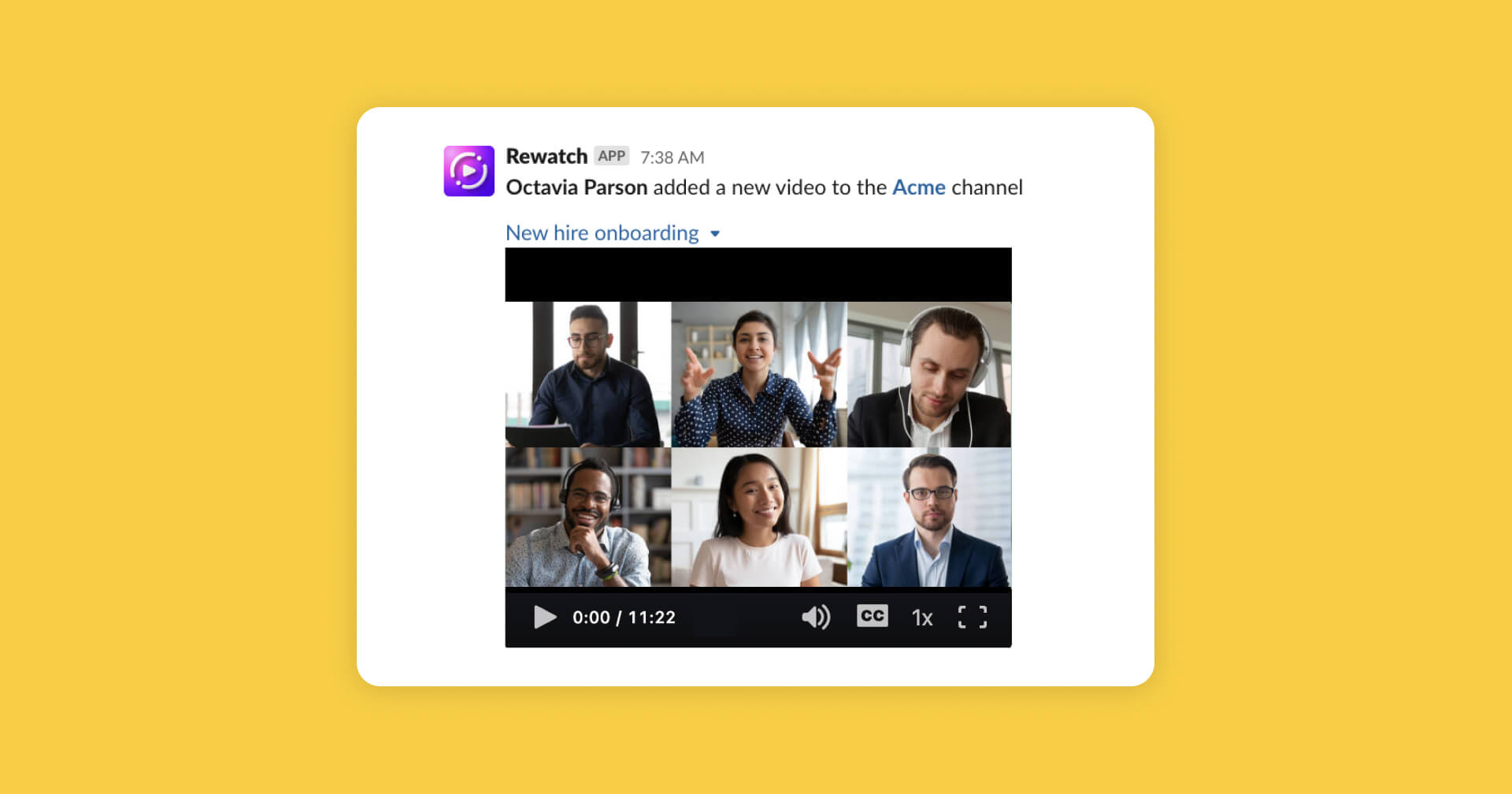
Play Rewatch videos in Slack and get up to speed faster
You can now play Rewatch videos directly in Slack. With our updated integration, you and your team can quickly catch up on videos without having to leave your Slack workspace.
Only videos that have been published to your channel in Rewatch can be played in Slack. Private videos and videos that are only accessible by link will not be expanded.
If you connected Slack to Rewatch prior to August 10, 2022, please update the integration by following the instructions below.
- Go to Integrations in the admin console.
- Click "Manage settings" for the Slack integration.
- Click "Update" at the top to update the Slack integration.
- Follow these steps to enable your videos to play in Slack.
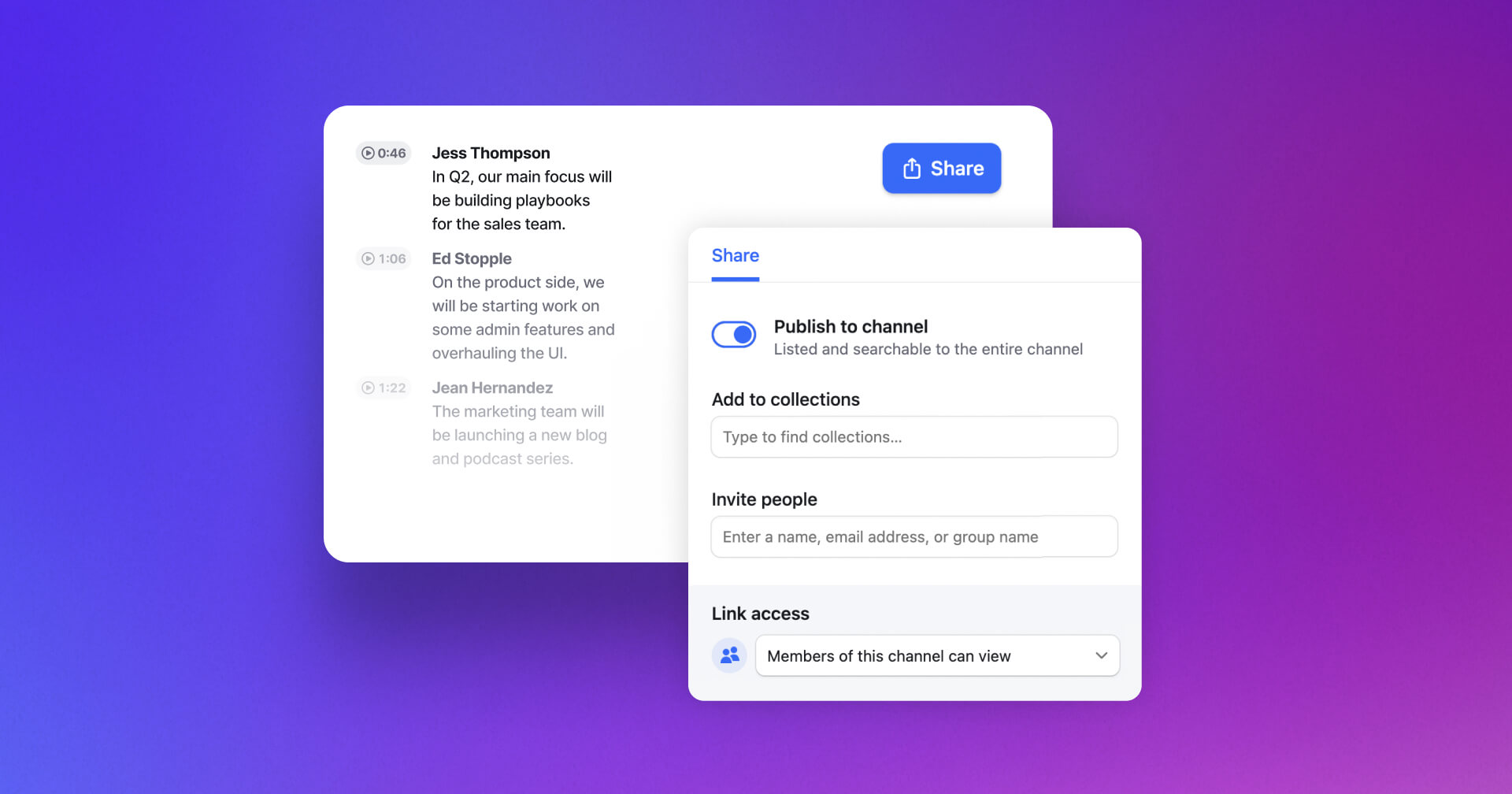
Sharing videos with your team is simpler and faster
We've made it a whole lot easier to share videos with your team, so you can keep conversations going and work moving forward.
Here's what's new and what's changing:
- ⚡ Publish videos to your channel in one click: Want to share a video with your entire team? Now you can publish videos to your channel in one easy click.
- 🎥 Share without leaving the video: Manage access to your videos without having to edit the video’s details. Add videos to collections, share them with specific people, and publish them to your channel or the web, all right from the video.
- 🔗 New videos now have an internally shareable link by default: New videos are now immediately shareable with members of your channel. Just send the link to share your video. Note: These links will not be viewable to anyone outside your channel, and your videos will not be published to your entire channel.
- 🔒 Draft videos are now private: If you have drafts in your video library, they will automatically be converted to private videos, which are only visible to you.
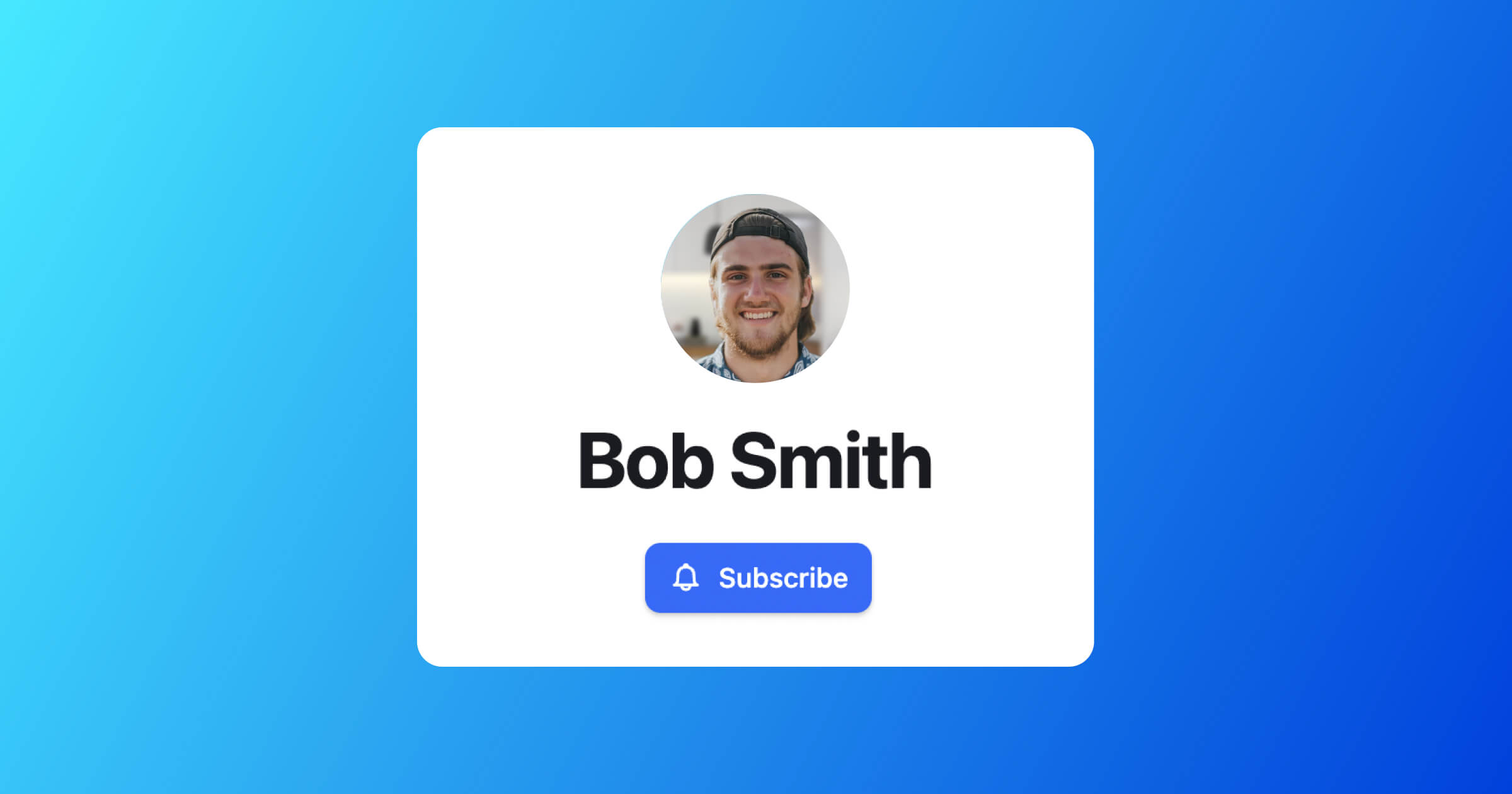
Follow people in your channel and never miss when they share a video
Rewatch makes it easy to stay connected and in sync with your team. Now you can follow specific people in your channel and get notified whenever they share a new video.
Whether you choose to follow your company leaders, your manager, or teammates you often collaborate with, you'll never miss an update from them again.
To follow someone, simply navigate to their profile in Rewatch and click "Subscribe."
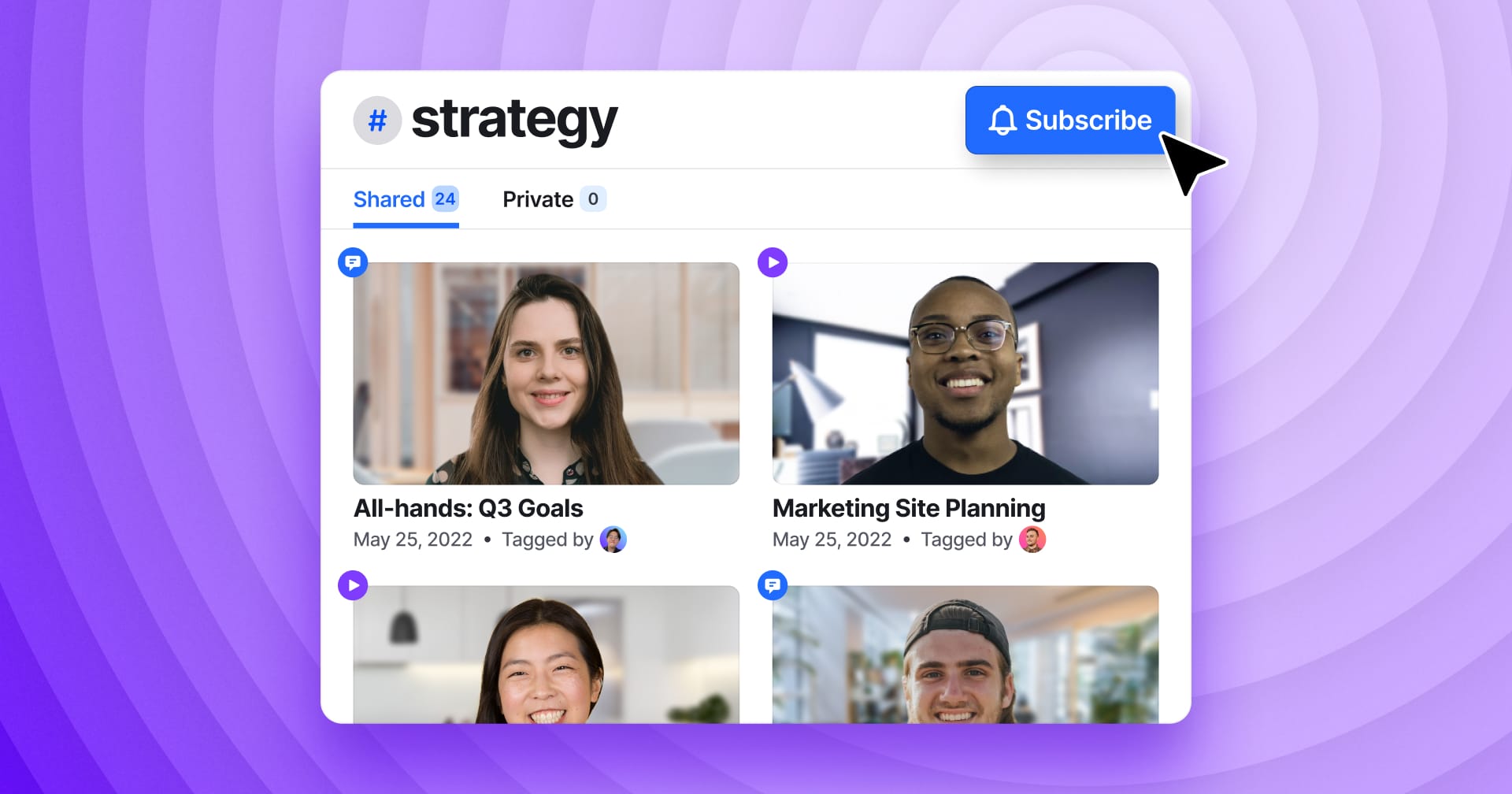
Subscribe to tags and get notified whenever new videos are added
Tags help you organize and discover important topics in your videos. Now you can subscribe to specific tags and proactively follow the topics that matter most to you.
When you subscribe to a tag, you will be notified whenever the tag gets used, making it easy to up-to-date. You will get notified in the app and, depending on your notification preferences, by email and mobile push.

Give context to your work by recording and sharing GIFs with your team
You can now use our screen recorder to record and share GIFs. GIFs are a great way for you to add visual context and get your message across quickly and clearly.
Here are a couple of ideas for how you can use GIFs:
- Capture a bug, demo a new feature, or present a UI interaction.
- Show customers exactly how to use your product.
- Present creative work and communicate design feedback.
Once a GIF has been recorded, you can choose to save it locally or upload it to your library in Rewatch before sharing it with your team.
Don’t have our screen recorder yet? Download it now and record your first GIF.
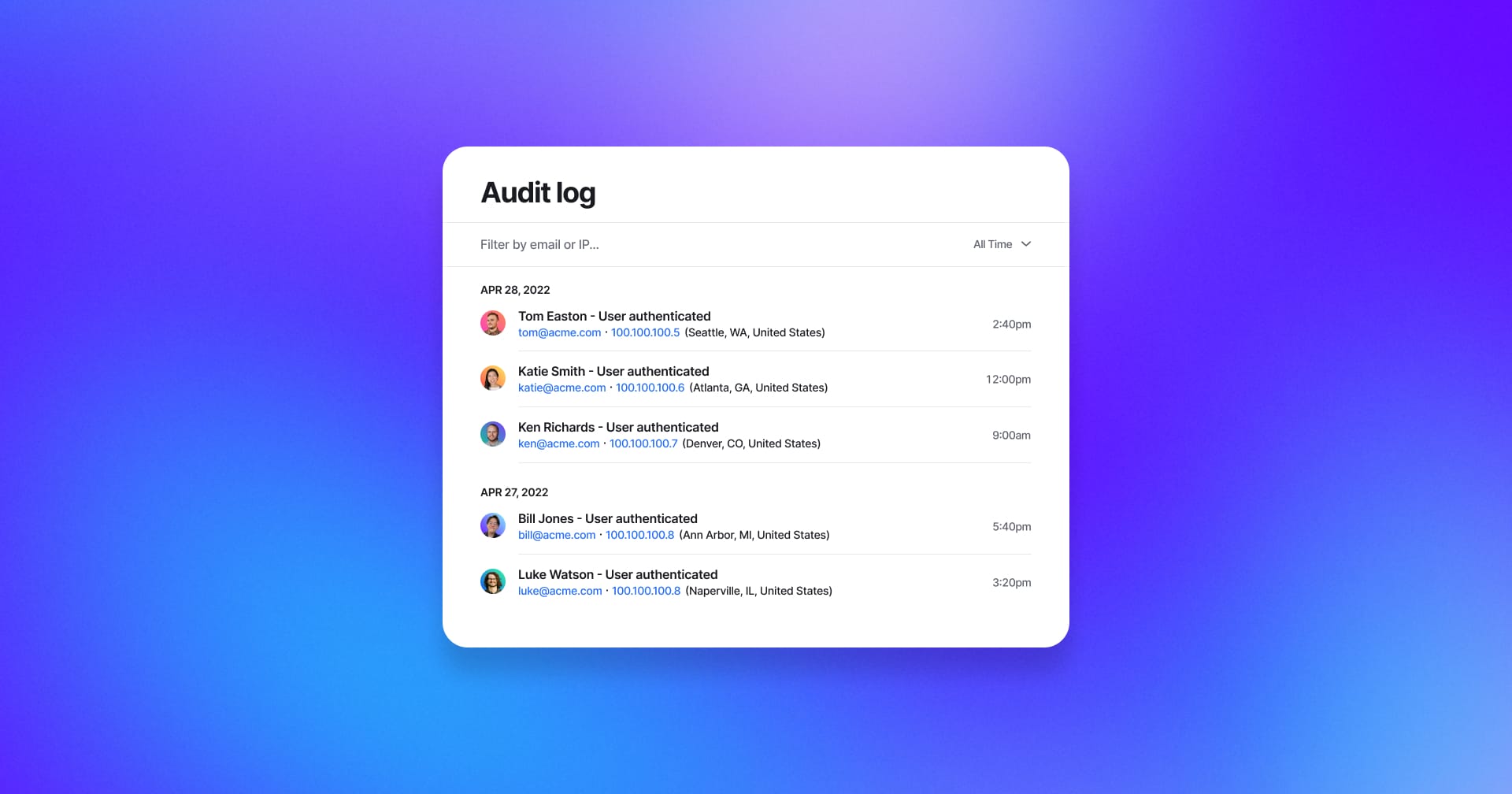
Monitor activity in your channel with audit logs
Audit logs enable you to quickly review and monitor activity in your channel, so you can keep your organization secure.
Admins on our Enterprise plan can now view a record of key actions taken by members and guests of their channel, including signing in, updating permissions, and creating and deleting content.
To help you identify who performed what action and when, each event in the audit log includes the person’s name, IP address, and timestamp.
To access the audit log for your channel, visit the Admin Console.
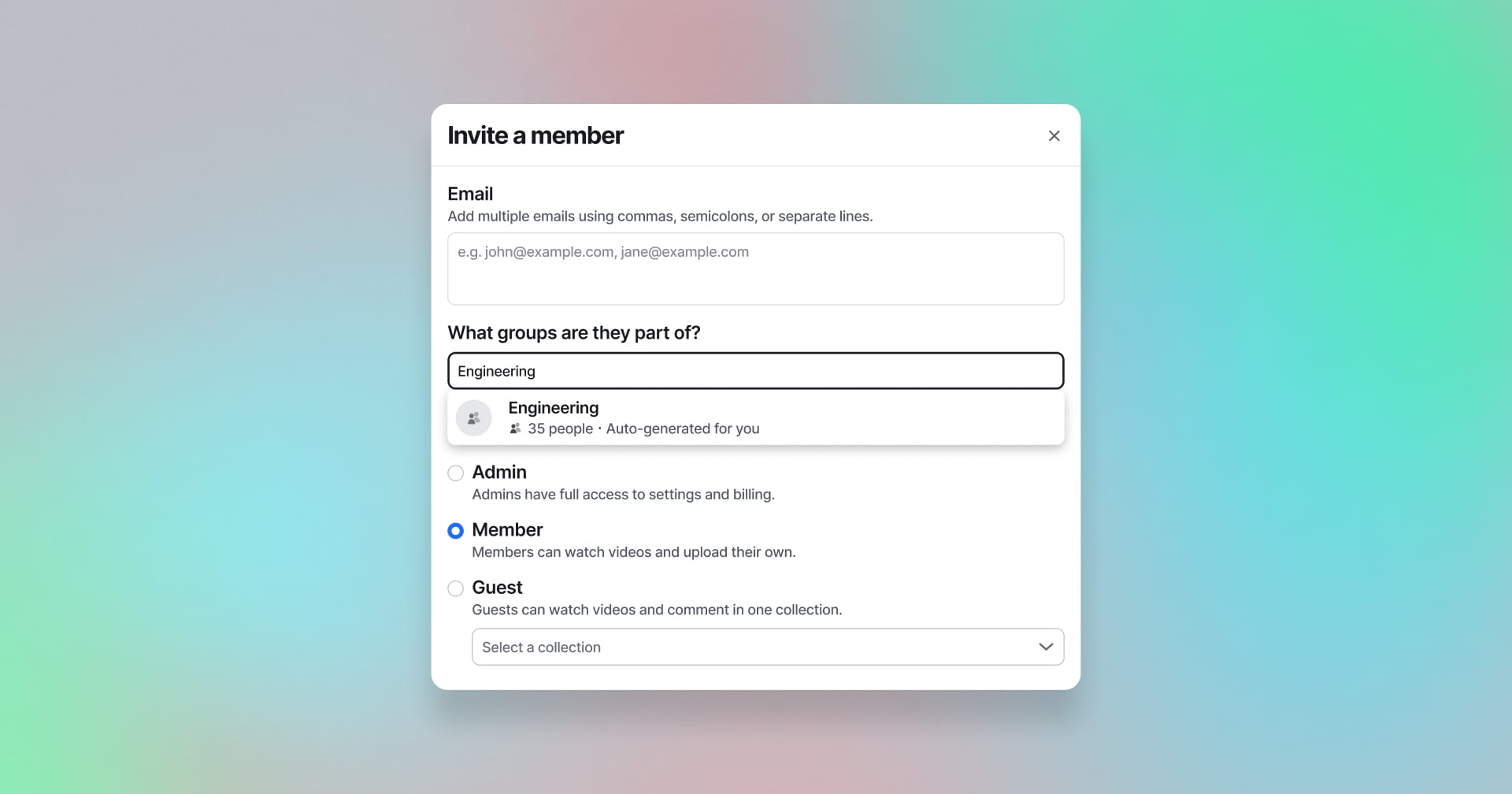
Assign members to groups when you invite them to your channel
Now when you add new members to your channel, you can assign them to groups before sending the invite. Assigning members to groups makes it easy to manage access to videos and notify members about new videos that are relevant to them.
You can use groups to automatically subscribe members to specific collections, control which members can create top-level collections, and give multiple members access to private videos and collections all at once.
Learn more about assigning new members to groups.
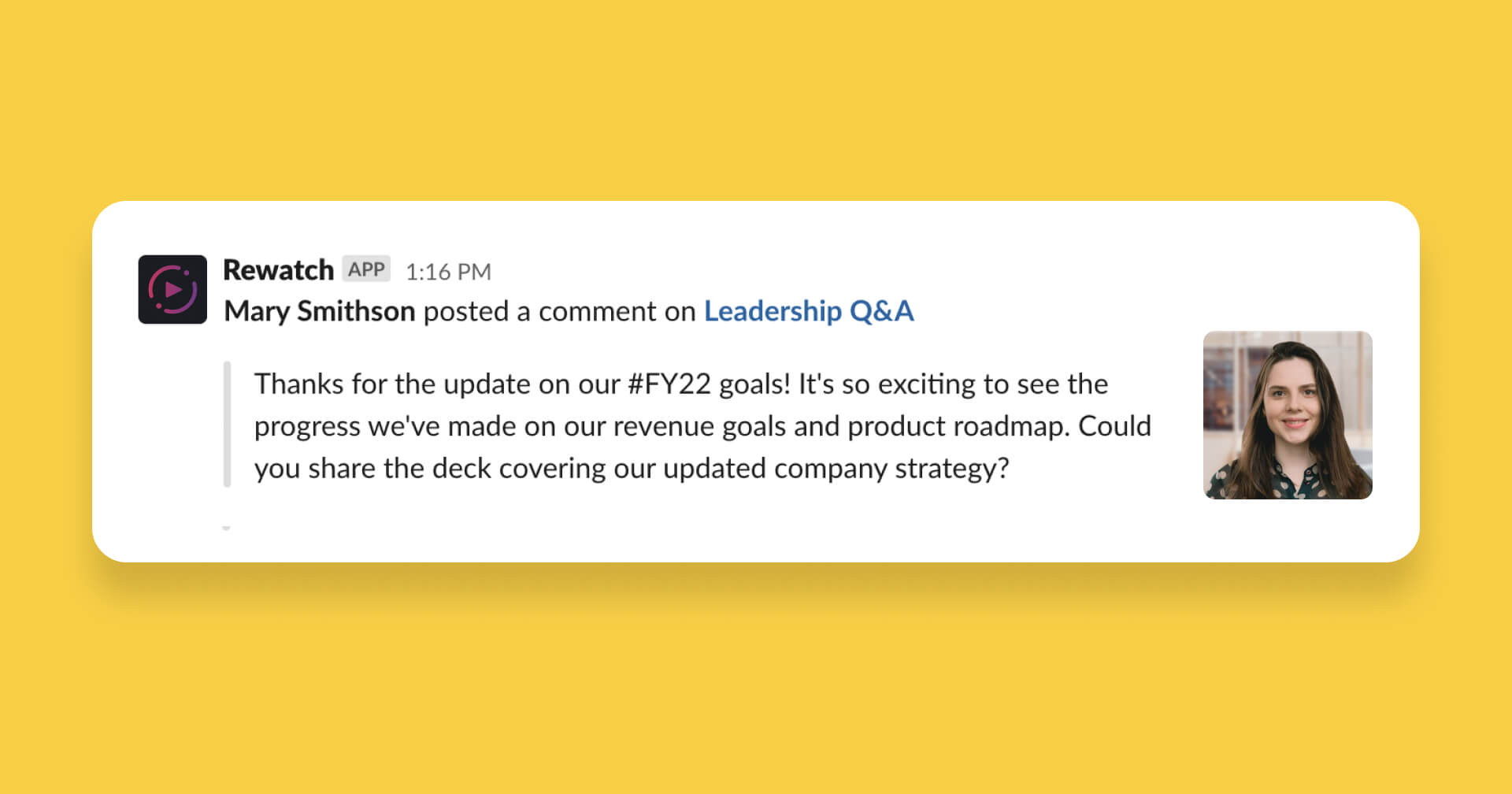
Get notified in Slack about new comments and highlights on videos
We've improved our Slack integration to make it even easier to stay on top of recent activity from your team. Now you can get notified in Slack about new comments and highlights on videos in your channel.
You can set up Slack notifications for comments and highlights on all videos in your channel or just on videos in specific collections.
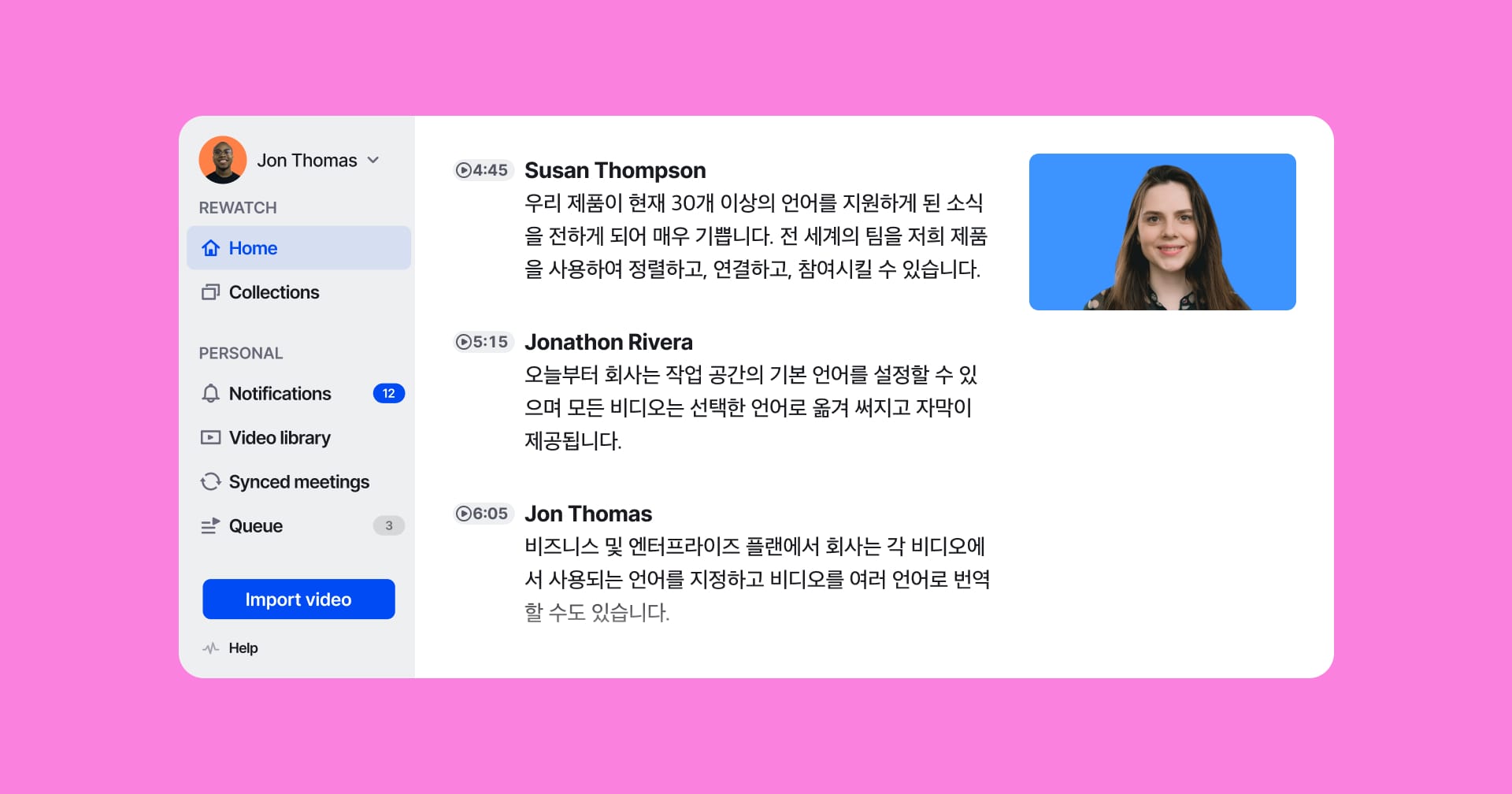
Transcribe and translate your videos into 30+ languages
Rewatch now offers automatic transcription and on-demand translation for 30 world languages in addition to English. With Rewatch, you can connect and collaborate with your team wherever they are in the world.
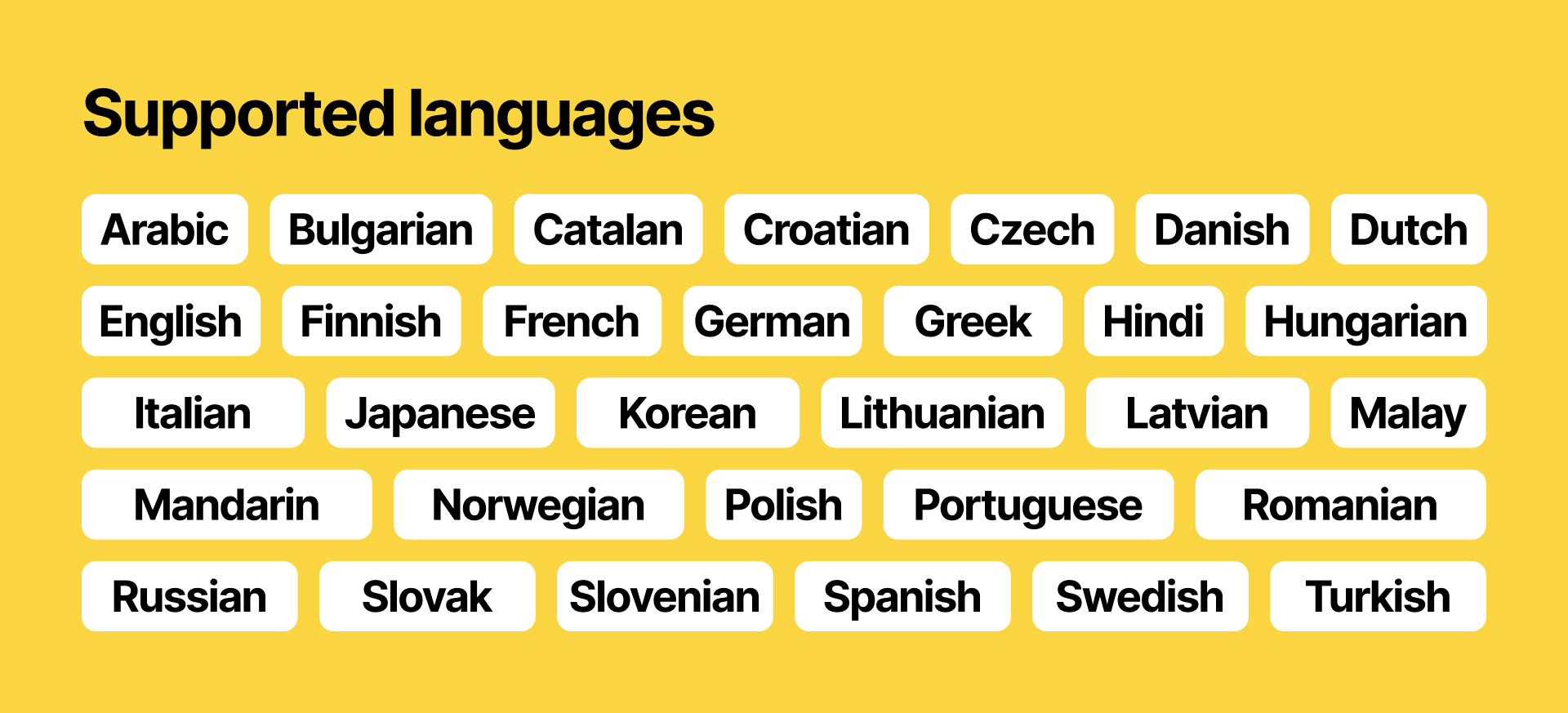
Customers on all plans can set their default language to one of 31 supported languages. Changing the default language will result in all videos being automatically transcribed and captioned in the chosen language.
Customers on our Business and Enterprise plans also have the option to change the transcription language on a per-video basis.
In addition, customers on our Business and Enterprise plans can translate their videos on-demand, enabling more inclusive communication for multilingual teams.
Learn more about the supported languages in our help center.
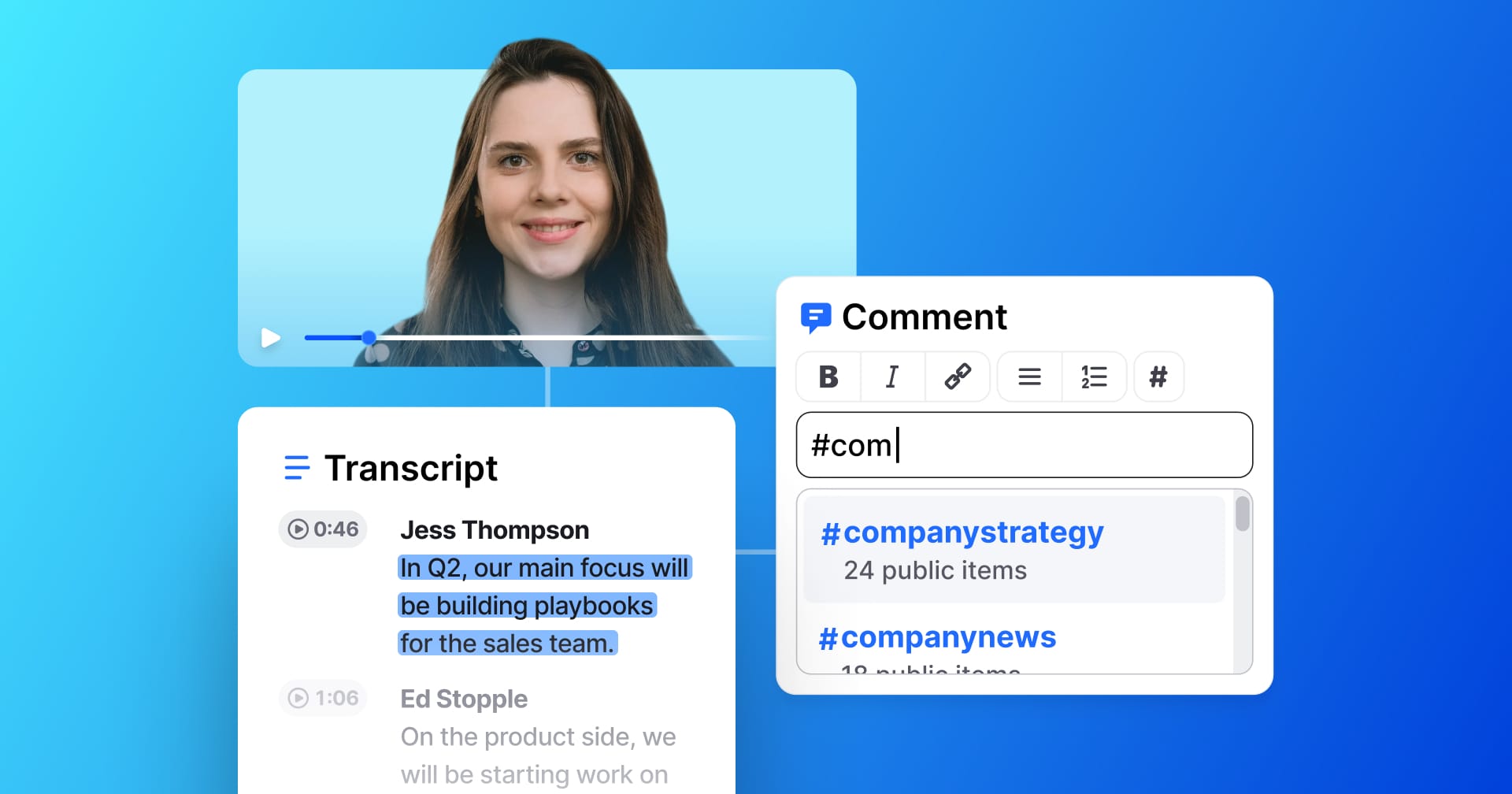
Organize and surface related topics in your videos with tags
Organizing your videos in Rewatch helps your team quickly discover the content that's relevant to them. Now, with tags, you can organize your videos by topic and enable your team to find and engage with related videos all at once.
Tags are designed to be flexible, allowing you to group videos in whatever way is most useful for you and your team. You can tag an entire video or tag specific sections of a video's transcript. Tags can also be added by anyone on your team.
Wondering what you can do with tags? Here are a few ideas:
- Tag #newhire introductions, so everyone can get to know the new faces at the company.
- Share progress on #goals and make it easy for your team to see the latest updates.
- Track #productrequests as they come up and bring the voice of the customer to life.
To get started, simply include a #tag in a comment on a video's transcript or add a #tag in a video's description.