Zoom transcription 101: How it works and benefits
Zoom transcription is when your video is automatically transcribed into a readable word-for-word script. Find out more here.
By Darcy Hogendorn in
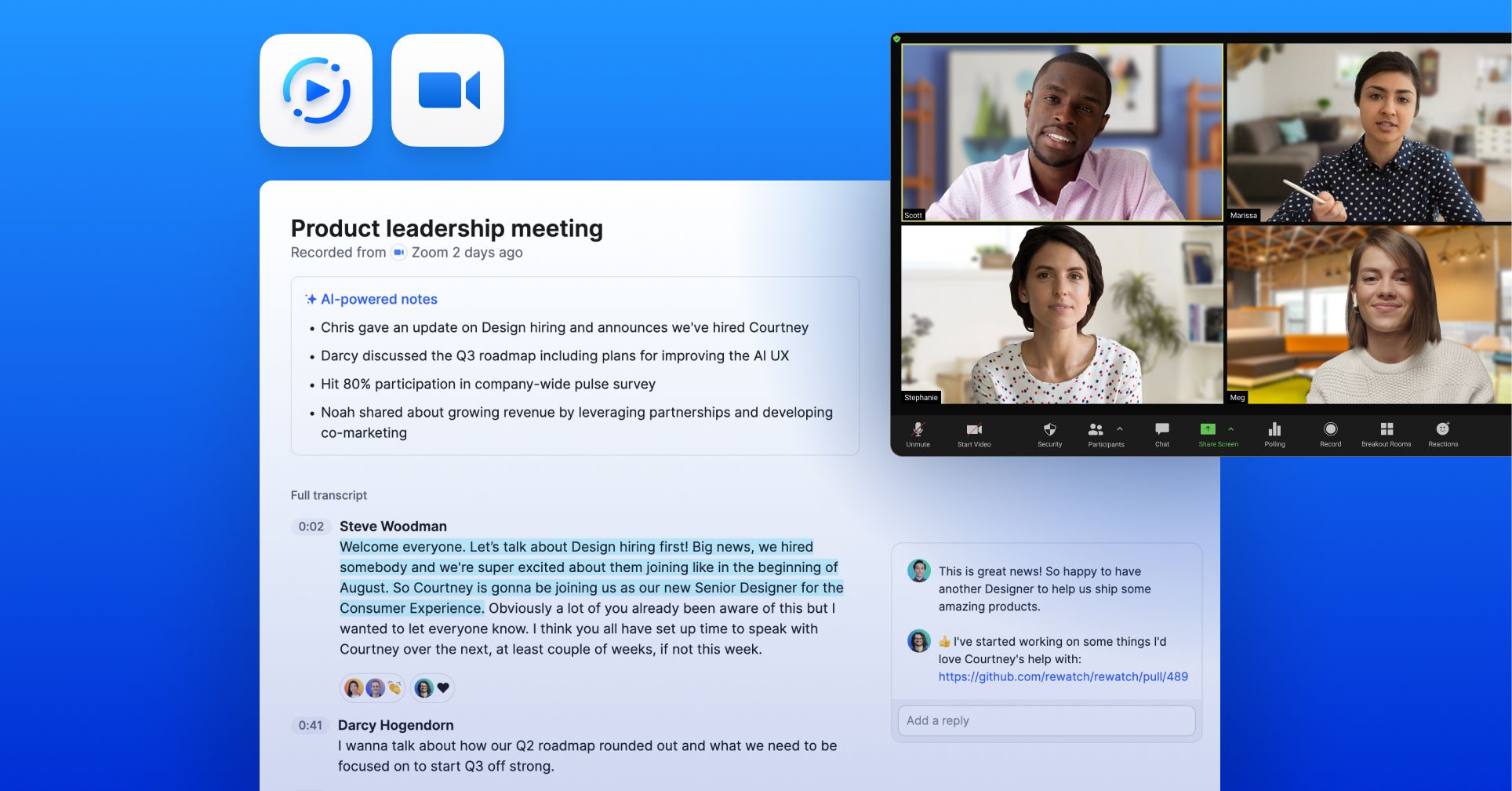
According to the latest statistics, more than 3.3 trillion minutes are spent in Zoom meetings every year. If your organization uses Zoom for meetings, however, you may be missing out on a powerful way to harness the full potential of this technology: meeting transcription.
Transcription is the process of converting audio into written, readable text (sometimes known as closed captioning). The process of transcribing your online meetings has many potential benefits, including enhanced participation, collaboration, productivity, accessibility, transparency, etc. That doesn't even mention the time and money savings associated with these advantages.
If this sounds like an arduous manual task, then there’s good news on this front: There’s an easy way to reap the benefits of capturing your Zoom meeting notes with transcription tools like Rewatch.
Read on to learn more about this valuable tool for transcribing Zoom meetings, along with a roundup of best practices that support optimal live video transcription and a step-by-step guide for getting started.
How do you transcribe videos with Zoom?
The easiest and most effective way to transcribe Zoom videos is using a tool designed to handle the task. Enter Rewatch, a private and secure video hosting solution with a multitude of video management features. Our platform integrates seamlessly with Zoom, so your team can enjoy all the videoconferencing perks that Zoom has to offer (breakout rooms, custom backgrounds, chat, etc.) and take advantage of Rewatch’s hosting and management benefits.
When you host all of your company’s communication, webinars, training, and marketing videos within Rewatch, you can easily configure your account to automatically upload, transcribe, and organize all of your recurring Zoom Meeting IDs for easy access by your team members.
Not only are Rewatch’s sophisticated AI-powered transcription capabilities fast and accurate, but you get other customizable features and useful functionality for managing synched meetings — like searchability, including titles and description, @mentioning people, timestamp comments, tags, and more. With Rewatch, you even get a record of all Zoom chat messages in addition to the video transcript.
To learn more about how Rewatch can help your organization manage and automate the Zoom meeting transcription process, visit Rewatch today.
Best practices for live video transcription
While live video transcription has tremendous potential, the quality of your transcribed meeting relies on several factors. Here’s a closer look at best practices for live video transcription:
Make sure the audio is clear — use an external microphone
Even the most intelligent transcription service will fall short without high-quality audio. Just like you test lighting and backgrounds before digital meetings to ensure that it looks good, so should you test your audio to make sure it sounds good.
You can get much better audio quality by using an external microphone instead of relying on your device’s built-in microphone. While the built-in audio may sound “good enough” to you, “good enough” doesn’t support the best video transcription outcomes when you factor in that external microphones have been proven to reduce background noise and support clarity. Clear audio means clean transcriptions.
Speak slowly so transcription is easy to understand
Slow and precise speech is easier for humans to understand than a jumble of words. The same applies to the transcription process, so be sure to ask meeting participants to speak slowly and enunciate when possible to ensure optimal Zoom transcription results.
There are other benefits of asking your speakers to slow down. Research shows that you’ll make a more positive impression, hold listeners' attention better, and reinforce your message more clearly.
Pause between speakers
Transcription services don’t just have to capture words; they also have to capture who’s speaking. When there’s overlap between speakers, this can be especially difficult. You can facilitate this functionality by leaving ample time between speakers.
An even better solution is to ask participants to introduce themselves before speaking. This aids in transcription while also providing useful context for other attendees.
But that’s not all. Adopting the practice of having everyone introduce themselves at the beginning of meetings (or every time they speak) is a vital inclusivity measure. “This gives everybody a name, role, and function to attach to a voice,” explains Anna-Karina Tabuñar, a DIE strategist, consultant, and communications specialist. For visually or auditorily impaired team members, audio transcription can be extremely helpful.
Create a meeting agenda and follow it
We’ve all been to meetings that are here, there, and everywhere. It’s not surprising that when a meeting jumps all over, so will a meeting transcript. And just like it’s hard to follow a disorganized meeting when you’re participating in it, it’s equally hard to follow a disorganized meeting when you’re reviewing its minutes after the fact.
Using a meeting agenda is the single-best way to run an organized meeting — and to reap the productivity benefits of doing so. You’ll also need a moderator to make sure you stick to the agenda, whether it's the meeting host or another team member.
Step-by-step guide for transcribing a Zoom meeting
Now that you’re armed with best practices, you’re ready for our detailed guide to using Rewatch to create text transcriptions of your Zoom meetings.
When you sync upcoming Zoom meetings to Rewatch, the platform automatically records the meeting, uploads it to your account in Rewatch, and transcribes it. If you have existing Zoom recordings that you want to transcribe, then you also have the option to import them. Here’s a detailed breakdown of how to use Zoom to transcribe your meetings with Rewatch.
1) Start the meeting
As the host of the Zoom meeting, log into your Zoom account and start the meeting like you usually do.
2) Record the meeting
Once the meeting begins, click on “record meeting” in the navigation menu at the bottom of the screen to begin recording your meeting. If you're using the Zoom desktop client, you can open your account settings and select a folder to save your recorded Zoom meetings. (Note: The recordings will be saved as video files, usually in MP4 format.). Alternatively, you can also select the cloud recording option which will save your meeting to the cloud.
3) Click “recordings” after the meeting ends
When the meeting is over, click “recordings” to open up your repository of Zoom recordings. Alternatively, you can also manually navigate to the selected folder on your computer.
4) Locate the recording
Go to your recorded files library and locate the desired meeting recording. If you have multiple recordings, pay close attention to the filename. Zoom often assigns non-descriptive default filenames for recordings, so if you have a lot of audio files, you may even want to consider changing their naming convention.
5) Select the appropriate recording you want to be transcribed
Once you locate the Zoom meeting recording you want transcribed, click to select it.
6) Upload to Rewatch for transcription
Finally, upload to Rewatch and voila! Your Zoom meeting will be transcribed for your team with unparalleled speed and accuracy. From here, you can view the full transcript directly within Rewatch or even opt to transcribe your video into multiple languages: Rewatch supports English, French, Spanish, German, and 27 other languages.
Transcribe your Zoom videos seamlessly with Rewatch
Now that you know how easy — and effective — it is to transcribe your Zoom meetings with Rewatch, what are you waiting for?
Rewatch’s powerful transcription capabilities allow you to do much more than capture meeting notes. They also make it easier for your team members to access critical video content, engage with it in the most meaningful way, and collaborate.
Using Rewatch’s transcription options for meetings in conjunction with the best practices outlined above can help your organization optimize workflow and eliminate busywork — no more chasing down minutes and taking detailed notes.
To start leveraging the many benefits of this innovative video hosting platform to help move your business forward, book a demo of Rewatch today.
Recommended posts
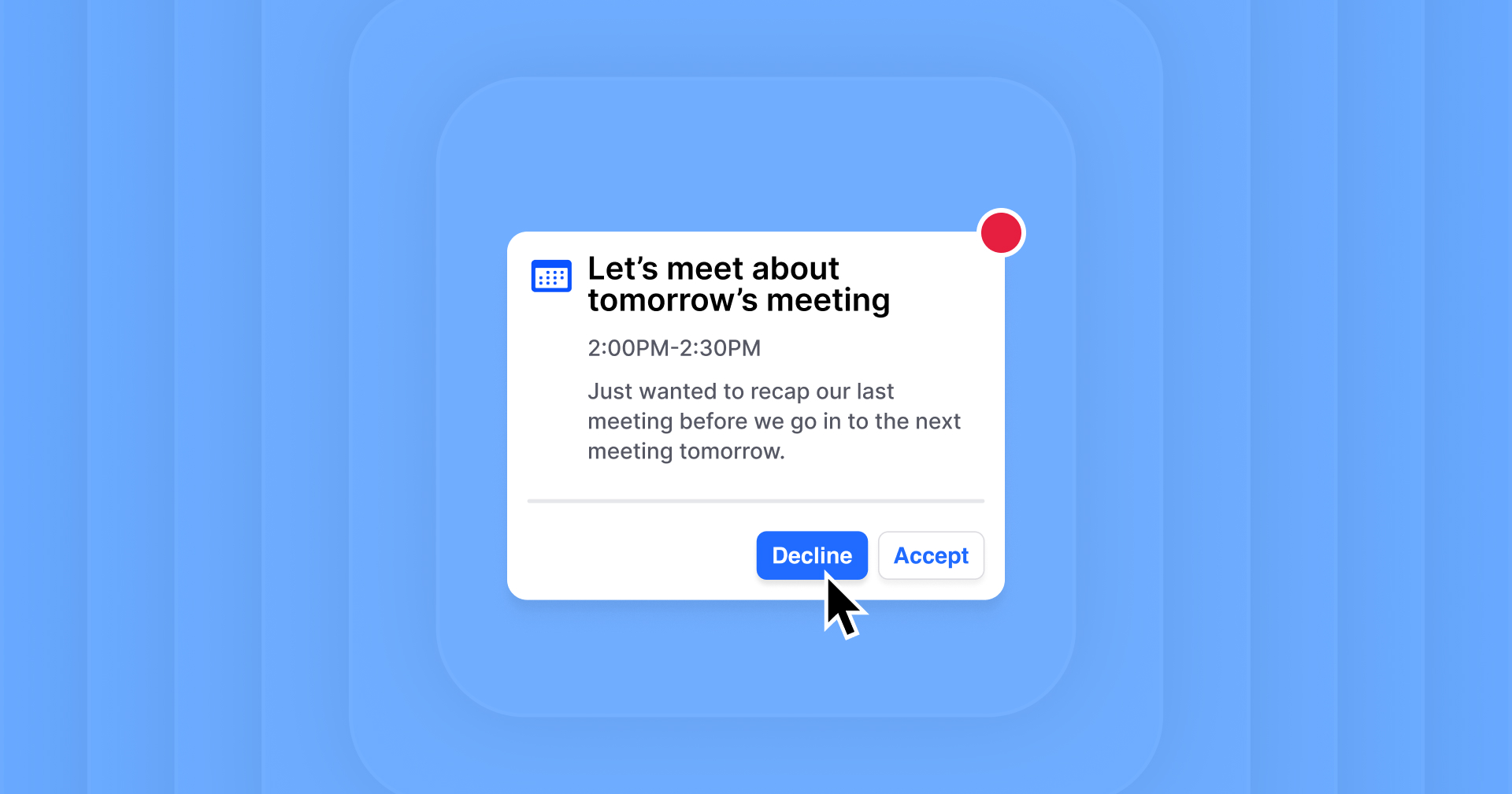
Why your company should have a rude meeting culture
Insights for the modern workplace
Get fresh ideas and practical tips to help your team work better, together. Delivered straight to your inbox.